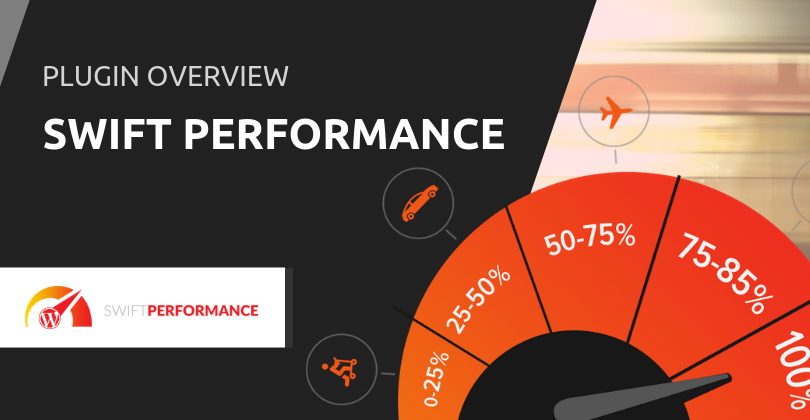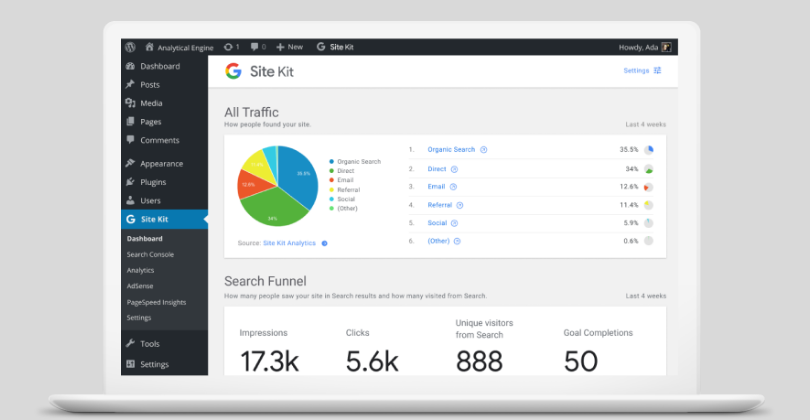Are you just starting out on your journey with WordPress? There are several common questions which spring up…
WordPress is a great choice for websites of all types, and is especially good for those who are new to setting up their own website. Many of the features are quite intuitive and follow similar principles to programs you probably know already.
On the other hand, as with anything new, WordPress can be quite the learning curve for those who are just starting out. We’re exploring some typical “WordPress for beginners” questions here in this post. Have we answered your questions? Feel free to ask anything in the comments at the bottom!
[content_upgrade cu_id=”13678″]What should you look for in a WP plugin? Download our quick guide here[content_upgrade_button]Click Here[/content_upgrade_button][/content_upgrade]
#1. What is WordPress?
WordPress is a Content Management System (CMS) which you can use to power your website, or through the WordPress.com platform. A CMS is the system that manages the creation and modification of digital content. In other words, it manages the front-end delivery of content, as well as the back-end management.
WordPress is free and “open source,” meaning that anyone can contribute programming to the platform. It is built on an architecture based on PHP and MySQL coding, and is versatile enough to support basically any kind of website imaginable.
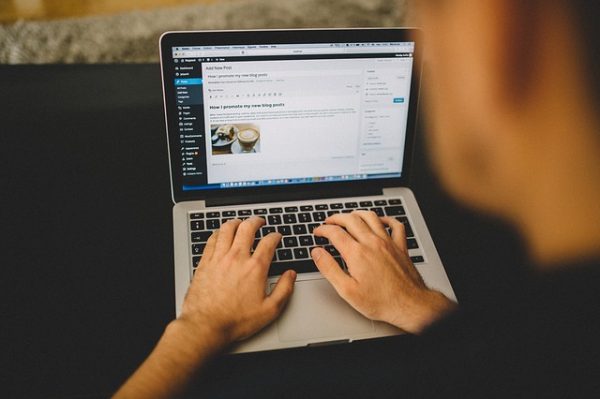
#2. What’s the difference between WordPress.com and WordPress.org?
WordPress.com is the free platform for building a WordPress website, managed by the team behind WordPress. You get free hosting, a free subdomain name (yourwebsite.wordpress.com), free themes and some simple options to customize. The process to get this is to simply sign up and follow the instructions at WordPress.com.
There are limitations to WordPress.com, however. You will be limited as to what features you can include or customize, themes are limited and you can’t use tools like Google Analytics unless you upgrade to a premium plan. Your site content is owned by WordPress.com because everything you create is hosted and maintained by them (unless you pay the VIP price of around USD$5000 per month).
Besides that, it’s nice to have your own domain (yourwebsite.com/.net/.org etc.), right? This makes it much easier for people to find you and type in the correct address.
WordPress.org is the self-hosted version of WordPress that you can use to build your own website. While it is free to use the WordPress software, you will need to find your own hosting – a company that provides the technologies so your website is visible on the web.
Where WordPress.com is limited, using the WordPress.org option can be the answer. You have your choice of themes and features, with virtually limitless options. You also have the choice to find hosting that is much more affordable than the VIP option on WordPress.com, and can have your own custom domain (yourwebsite.com).
The process for this is a bit more involved, but worth it for those who need a robust website that they are fully in control of:
- Buy your desired domain name using a domain registry service.
- Find a reliable WordPress host.
- Install WordPress (or the host may have a service that does this).
- Choose a WordPress theme and setup as desired.
[tweetshare tweet=”Do you know WordPress.com from WordPress.org? The difference is in what you can do…” username=”wphosting”]
#3. How do I change the look of my website?
The easiest way to change the overall look of your WordPress website is by choosing a good theme (see our post on themes, along with a downloadable checklist of what to look for here). The not-so-easy way to change your website look is with some custom coding. You will want an experienced, quality developer with specific WordPress skills. Usually, this does not come cheaply…
There are literally thousands of themes available, some free and some for a price. Generally speaking, the paid themes give you a few more options and tend to be more reliably maintained, but you’ll want to check reviews and support. A theme can give you custom features as well as fonts, colours, menus, widgets, post types and more.
#4. How do I start a WordPress blog?
Once your website is ready for setup, you’ll notice that WordPress comes with two content types by default – pages and posts. Pages are the static pages that you create for your website (your “about” page etc.), while posts are your blog entries.
Posts are displayed showing the most recent one first on your website. They have a built-in commenting feature which you can choose to turn off in settings if you wish. To start your first blog post, you simply navigate to posts > add new. You’ll see a screen like the one shown below and can start typing. It works very similarly to word processing tools such as Word.
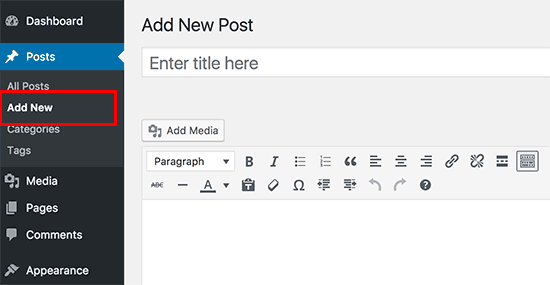
Here are some other quick tips you should know about setting up a blog:
- Using categories and tags helps to make your content easier for site visitors to find. Think of categories as the broad groupings of content, while tags might be the more micro details.
- Spam comments can definitely be an issue. There are plugins available such as Akismet which help to filter these out.
- You can add supported video or audio media by simply pasting the link. (Check the supported platforms here. Each WordPress update tends to add more).
- Images help to spice up the visual power of your content. Set a featured image using the tool at the right-hand side of your post, or insert images within a post using the “add media” button.
#5. How do I add features to my website?
You name the feature, there is probably a plugin for it. WordPress plugins are add-ons which you download and activate for your website. They typically add new features or functionality. Some of them are created by WordPress themselves, while others are created by independent developers. Just like themes, some will be free and others will be paid.
One of the advantages of using the self-hosted version of WordPress is that you can add any plugins that you like. As a word of caution though, you want to be careful not to add too many. Plugins can affect the speed and usability of your website.
[content_upgrade cu_id=”13678″]Download our quick guide to selecting plugins here[content_upgrade_button]Click Here[/content_upgrade_button][/content_upgrade]
#6. How do I start an ecommerce store with WordPress?
Many people set up a WordPress website in order to conduct business. Ecommerce sites are popular, but in order to create one, you need to add the right tools.
There are several ecommerce plugins available for WordPress websites. Woocommerce is very popular and is one we recommend. It has a huge number of features available so you’re able to set up to sell anything you like. The flexibility of the Woocommerce platform is what leads to many sellers choosing it over a hosted platform (like Shopify). It does take some setup, but there are plenty of tutorials available, or, you can hire someone to help.

#7. How do I improve SEO for a WordPress website?
Search Engine Optimisation (SEO) is important for helping your website to get found and ranked on search engines. This helps people who are searching to find your site more easily. SEO is a massive topic – it is a set of best practices that help to improve your visibility for around 200 ranking factors that Google uses.
While there are too many potential SEO strategies to discuss here, there are a few basics when you set up your WordPress website. Here are just a few:
- Make sure your website is visible to search engines by checking your settings. If you navigate to Settings > Reading, make sure that the box discouraging search engine visibility is not checked. (This exists so you can work on your website before you’re ready to make it public).
- Use SEO-friendly URLs for your pages and posts. This means that the URL should spell out what the page is about rather than being a number or non-descriptive word, for example. You can manually set page URLs, but also check your settings to ensure that WordPress is set to create descriptive URLs. Navigate to Settings > Permalinks and make sure the “post name” setting is checked.
- Have a built-in check on your SEO by installing an SEO plugin. Yoast is very popular and will assess each page according to the keywords you want to feature and some SEO best practices.
There are many other SEO strategies we could discuss here, so we recommend you check into other means as well.
Final thoughts
WordPress is a versatile platform for any type of website that you may wish to build. It has a relatively intuitive interface and some great tutorials available, but can take a bit of work to setup and get used to.
There are developers or agencies out there who can take care of setup for you. However, if you’re inclined to DIY, or if you want to know how it works so that you can take over once your site is ready, look to WordPress Learn or other reliable tutorial sites.
By getting the basics right, you’re well on your way to a productive, successful WordPress website.