This topic covers processes requiring access to your WP Hosting Client Area. If you’re unsure how to access the Client Area, please follow this guide before continuing – How do I Login to my WP Hosting Client Area?
Knowing where to find your login credentials for dedicated servers is essential for managing your hosting environment. This guide will help you locate your credentials and securely access your dedicated server.
Find the username and password to access your dedicated server (VDS)
1. First, login to your WP Hosting Client Area
2. Click ‘Services‘ in the menu at the top or from the Dashboard page.
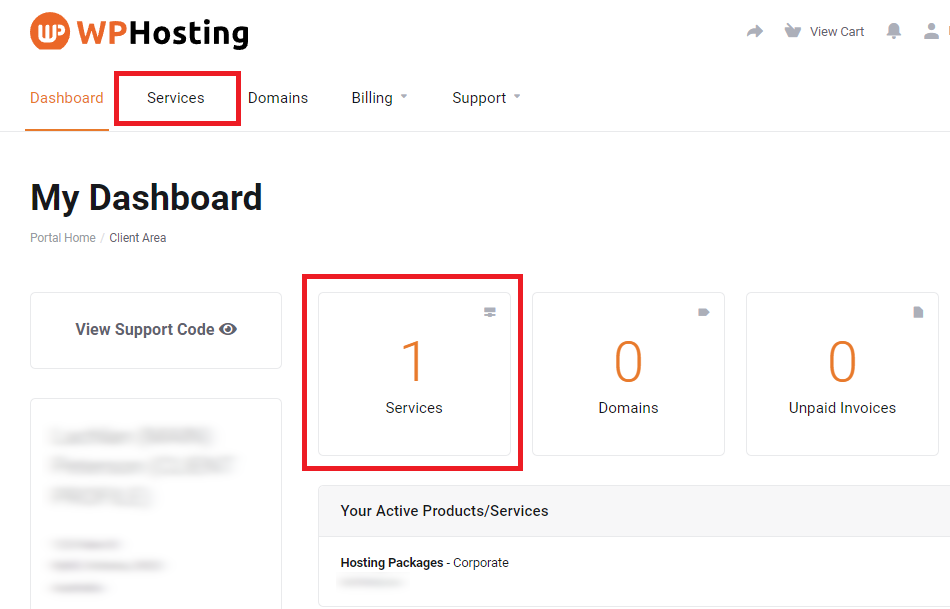
3. Find the dedicated server you want and click the ‘Manage‘ button
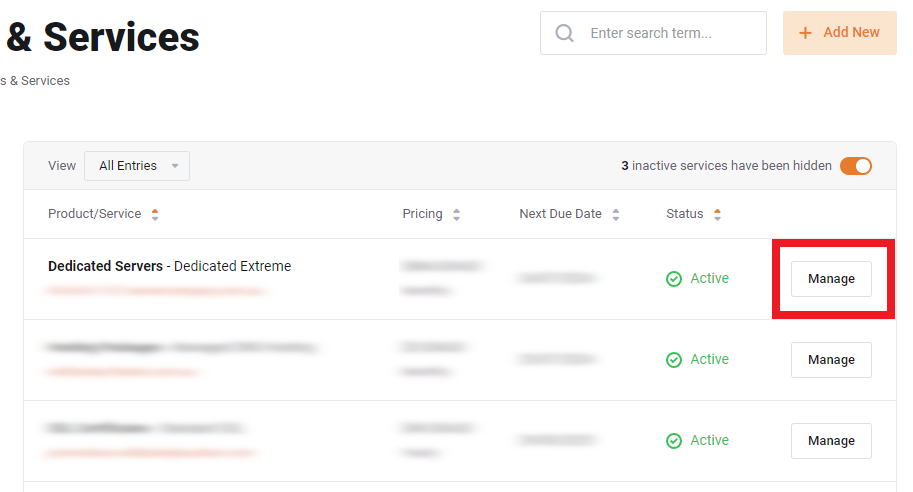
4. Next, scroll down to see the “Server Information” section. This area will show important information for your dedicated server.
Take note of the Hostname, Username and Password shown here.
Please note: The password will be hidden by default. Click the “eye” icon to reveal the actual password.
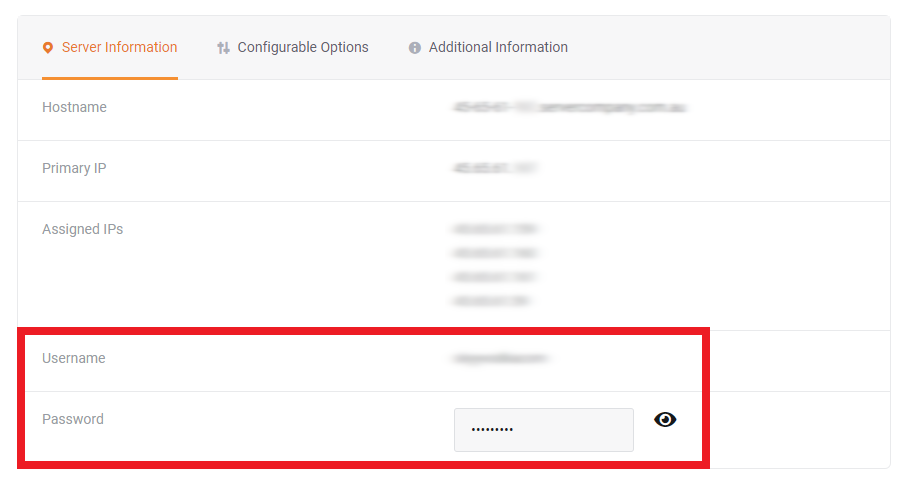
Logging in to your server
5. Once you know the username and password, you’ll need to visit the VDS login URL by appending the port number (8443) to the end of the hostname. (this is for non-WHM based servers)
The login URL will follow the format of hostname, colon(:), port number(8443) shown in the example below:
- https://45-65-61-000.servercompany.com.au:8443
Please Note: Be sure to replace the “45-65-61-000” in this example with your actual hostname from step 4.
Please Note: If your dedicated server is configured with WHM, you can use the steps in this guide to login and manage the cPanel account(s) and other related settings on the service.
Having access to your login credentials for dedicated servers ensures smooth server management and security. If you need further assistance, our support team is always available to help.