This topic covers processes relating to a cPanel service.
You will need to be logged into the cPanel account to follow the steps.
If you’re not sure how to access your cPanel service — please, follow this guide before continuing: How do I login to cPanel?
Properly managing cPanel email disk usage is essential to ensure your email accounts continue to function without interruptions. Over time, stored emails, attachments, and spam can consume significant space, eventually reaching storage limits.. Understanding how to monitor and optimise cPanel email disk usage helps prevent email delivery issues and keeps your account running smoothly
Important note before you start
PLEASE NOTE
Take extra care when deleting mail in bulk, as any mail removed using these methods will be deleted immediately and permanently.
If you have a WP Hosting WordPress or WooCommerce package, you can use the ‘Email Accounts‘ and ‘Email Disk Usage‘ tools in cPanel to quickly identify email accounts that are using a lot of disk space.
To view the disk space taken up by email accounts:
1. First, log into cPanel
2. Click the ‘Email Accounts‘ button listed under the ‘Email‘ section
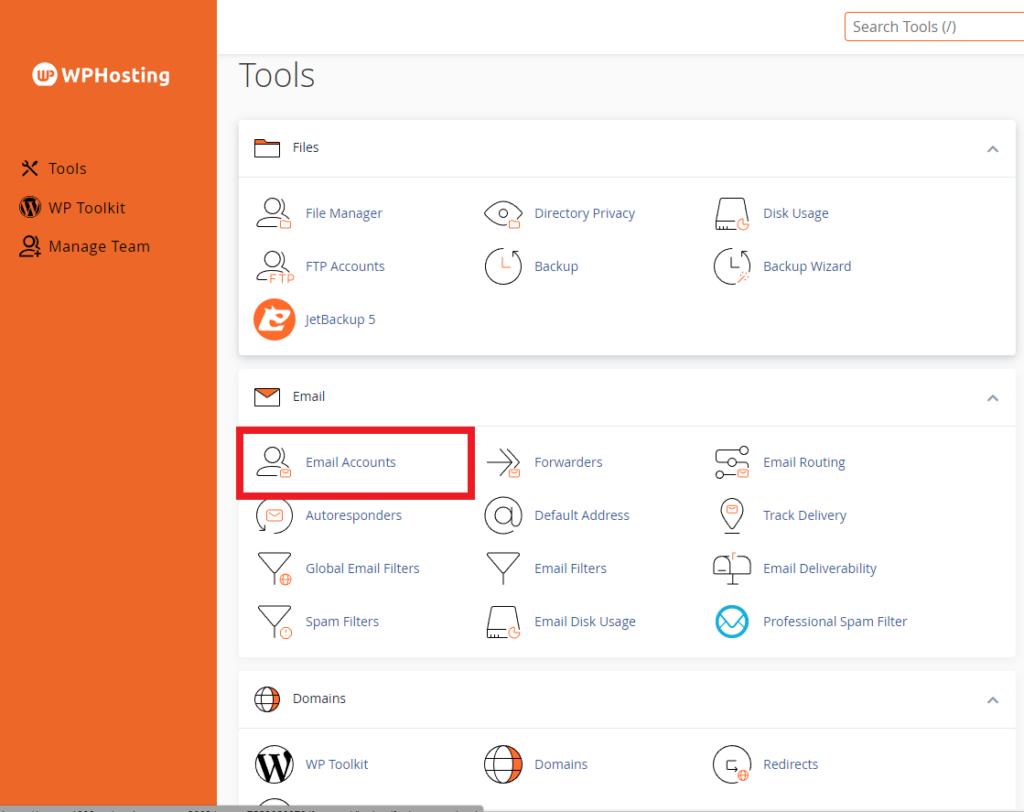
3. Once you access the ‘Email Accounts‘ page, the system lists all the email addresses configured on the service.
- Looking at the “Storage: Used/Allocated” column below, you can quickly see an overview of how much disk space each email address is using
- In the image below, you can see the info@ address is using a total of 32MB of its 500MB quota/allowance
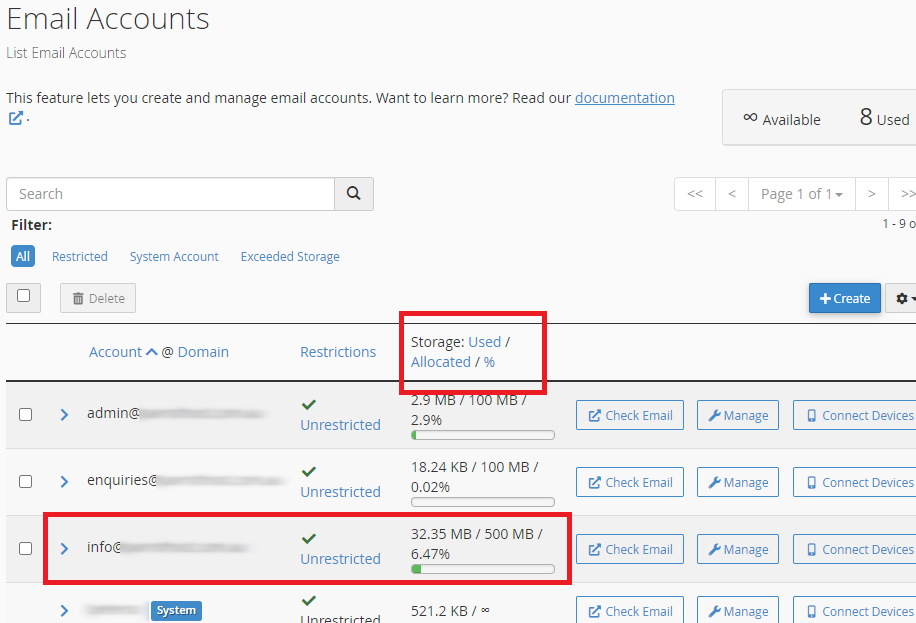
To set or modify disk space quotas for email accounts:
1. Access the ‘Email Accounts‘ page as described above, click the ‘Manage‘ button to the right of the email address you want to manage.
2. Scroll down to find the ‘Storage‘ section – here you can set the ‘Allocated Storage Space‘ for the user.
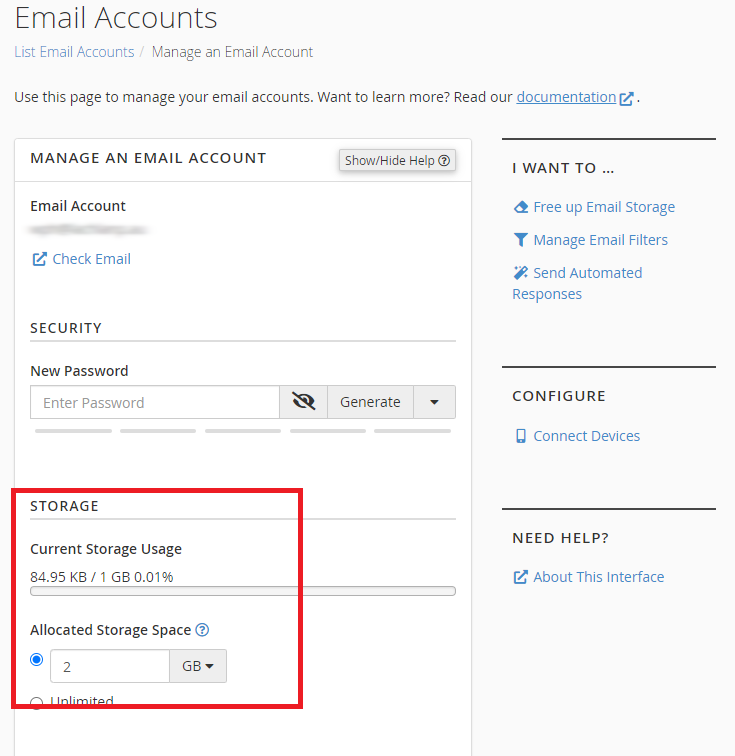
3. Scroll down and click ‘Update Email Settings‘ when you’re done.
PLEASE NOTE: The total disk storage space limit of the hosting service still applies when allocating storage space to email addresses. This applies even when choosing “unlimited” (i.e. Startup 5GB, Business 10GB, Corporate 20GB).
For example, if your hosting plan has 10GB of storage space, setting an address to unlimited means it is uncapped. However, it can only use unlimited disk within the total 10GB available to the hosting service.
We strongly recommend setting reasonable email storage allowances to prevent email accounts from using up the space needed for other functions of the hosting, like website files and databases etc.
View the disk usage of an email address on a per-folder basis:
PLEASE NOTE: Take extra care when deleting mail in bulk. Any mail removed using these methods will be deleted immediately and permanently.
You can get a more granular look at the disk usage of an address by using the Email Disk Usage tool. This is useful when trying to free up disk space.
1. Click on the ‘Email Disk Usage‘ tool listed under the ‘Email‘ section in cPanel.
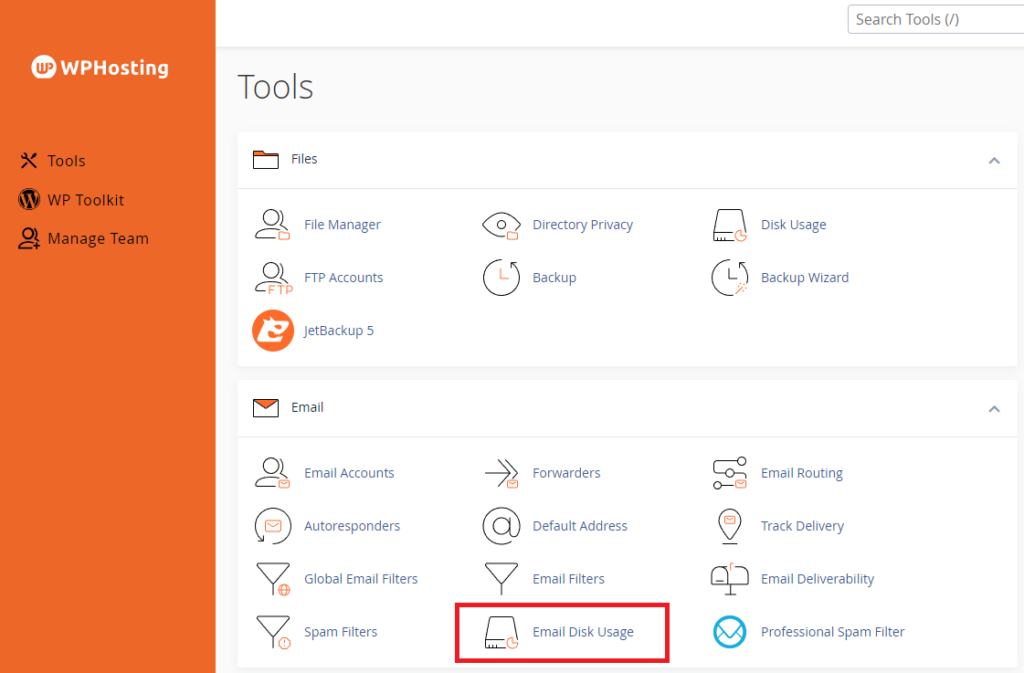
2. Then Once in the Email Disk Usage tool, you’ll see a drop-down menu next to “Account:”. After that, you can use this menu to choose the mailbox you want to inspect.
3. Finally, select an address to see an overview of the disk usage and number of messages on a per-folder basis.
- Choose an address, then click ‘Manage‘ to the right of the folder to reveal more options.
- In the example below, you can see that the info@ address has 49 messages in the INBOX, 42 in the ‘Sent’ folder, and 2 in the ‘Spam’ folder. It is using 32MB of disk space.
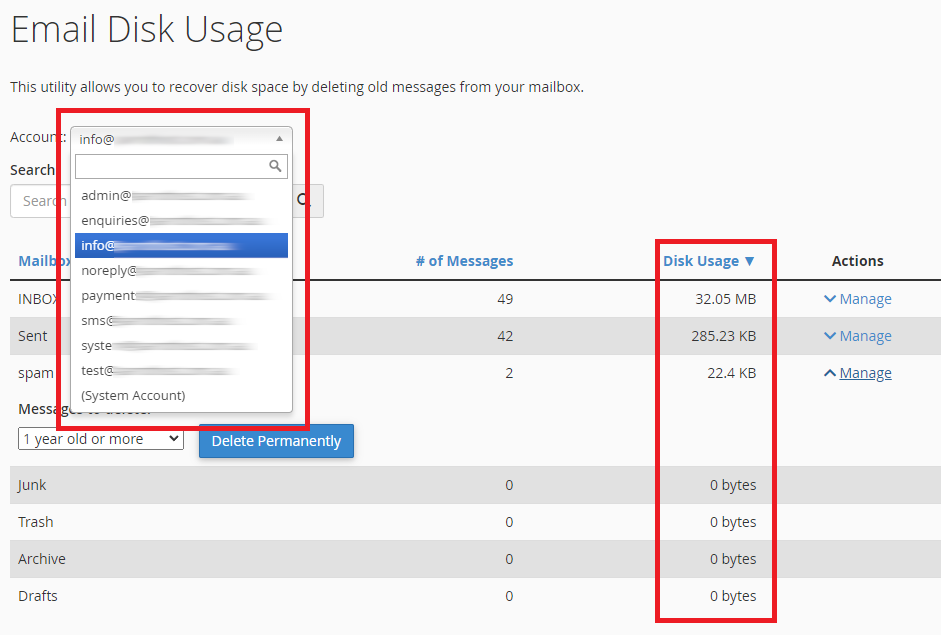
To delete mail in bulk
You’ll also find the option to delete mail from a selected folder
- The default is set to delete mail older than 1 year. However, you can specify a “before” date by choosing the ‘custom query’ option.
- The custom query date will need to be “BEFORE year-month-day”
e.g. BEFORE 2020-12-28
PLEASE NOTE: Take extra care when deleting mail in bulk. Any mail removed using these methods will be deleted immediately and permanently.