What is Trace Route?
A tool known as ‘traceroute’ (trace route) can help you see the path your network data takes.
When you send data (like loading a webpage or sending an email), it doesn’t go directly from your computer to its destination. Instead, it hops through several stops or routers on the internet.
Using traceroute can show you a virtual map of your network/internet traffic to help troubleshoot connectivity issues.
How to perform a trace route on your computer
Please note that the steps will vary between operating systems and versions, etc, however, the general steps to perform a traceroute on you local computer are shown below:
Trace route on a Windows computer:
1. Open Command Prompt:
- Hold the ‘Windows Key‘ and tap the ‘R’ key (Win + R) to open the ‘Run’ prompt
- Then, type `cmd`, and press ‘Enter‘ or click ‘OK‘ to open the ‘Command Prompt’ window
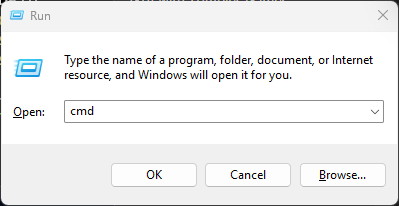
2. Type the Traceroute Command:
- Next, from the Command Prompt, type `tracert` followed by the destination you’re testing and press ‘Enter‘ (tracert <destination>)
- e.g. tracert wphosting.com.au or tracert 46.64.61.85
- Be sure to replace `<destination>` with the domain or IP address you want to trace.
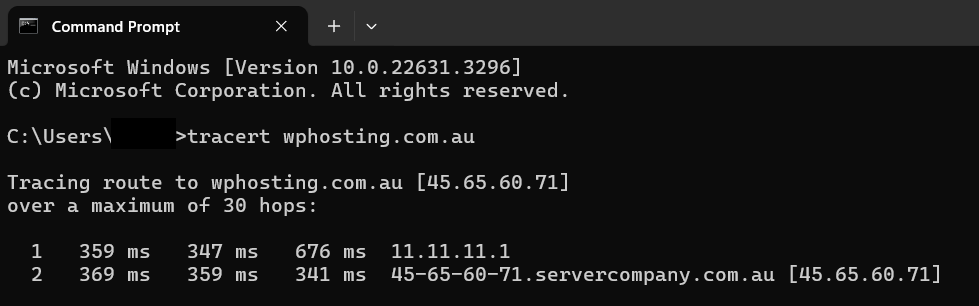
3. Analyze the Results:
- The tool will show the list of routers along the path to the destination, along with the time it takes for each hop.
- Look for any timeouts or unusually high latency.
Trace route on a macOS computer:
1. Open the Terminal app:
- On macOS, you can find Terminal in Applications > Utilities > Terminal
2. Type the Traceroute Command:
- Type `traceroute <destination>` and press Enter.
- Replace `<destination>` with the IP address or domain you want to trace.
3. Analyze the Results:
- Similar to Windows, the tool will display a list of routers along the path with round-trip times.
- Pay attention to any asterisks (*) indicating timeouts or high latency.
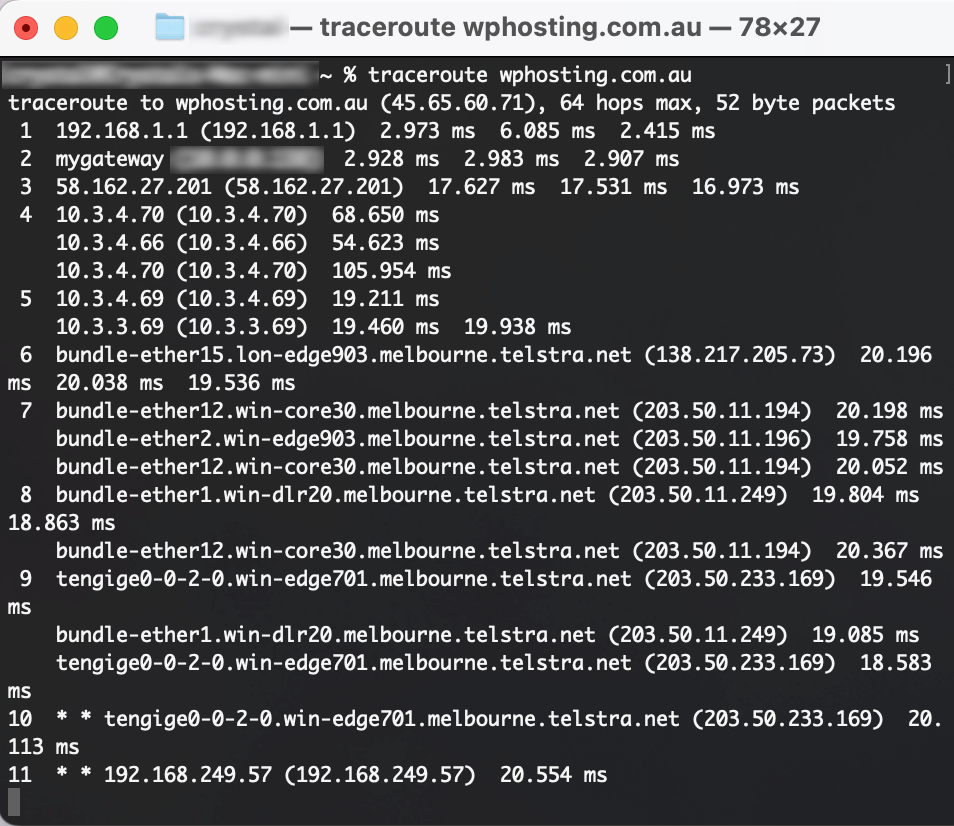
Terminology:
- Hops: Each line in the result represents a “hop” or a router along the path.
- IP Addresses: IP addresses of routers are displayed.
- Round-Trip Time (RTT): The time it takes for a signal to travel from your computer to the router and back.
PLESAE NOTE: Interpreting traceroute results may require some networking knowledge. If you’re troubleshooting connectivity issues, you might want to share these results with your network administrator or internet service provider for further assistance.