Logging in to your WordPress admin area is essential for managing your website. There are two simple ways to access it: through the WordPress Management Tool in cPanel or directly via the wp-admin URL.
Two ways to login to WordPress admin area
Method 1: Login via WordPress login URL
By default, WordPress configures sites to use the login URL /wp-admin. Consequently, this is the most common and straightforward way to log in to a WordPress site.
Method 2: Login via cPanel/hosting account
You can also login via the cPanel/hosting account using the WordPress Management. This option is useful if you have forgotten your WordPress Admin username/password or if you’re already working within the cPanel account etc.
METHOD 1: WordPress login URL
Login via WordPress login URL
1. First, visit your WordPress site’s login page.
- By default, this is your domain with “/wp-admin” at the end.
- e.g. example.com/wp-admin (be sure to replace ‘example.com’ with your domain name)
2. Once at the login page, enter your username or email and password then click ‘Login‘.
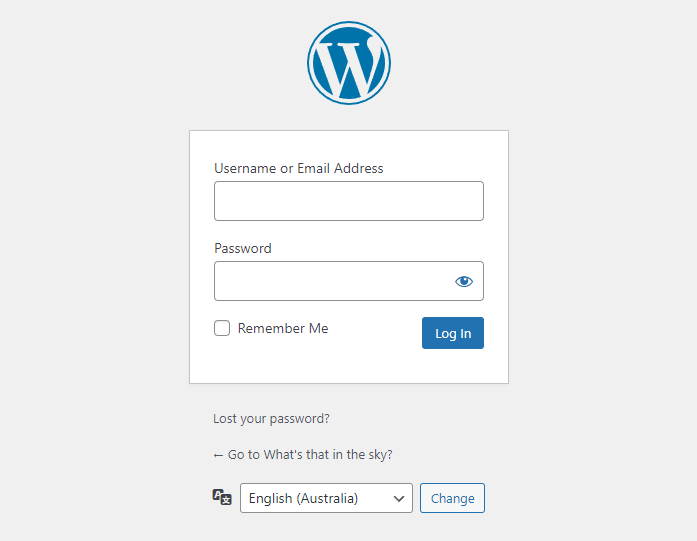
METHOD 2: WordPress Management
To login to your WordPress admin via the WordPress Management tool
You will need to be logged into the cPanel hosting service to follow these steps. If you’re not sure how to access your cPanel service — please, follow this guide before continuing: How do I Login to cPanel?
1. Login to cPanel
2. Click on ‘WordPress Management‘ located on the left side of your cPanel dashboard.
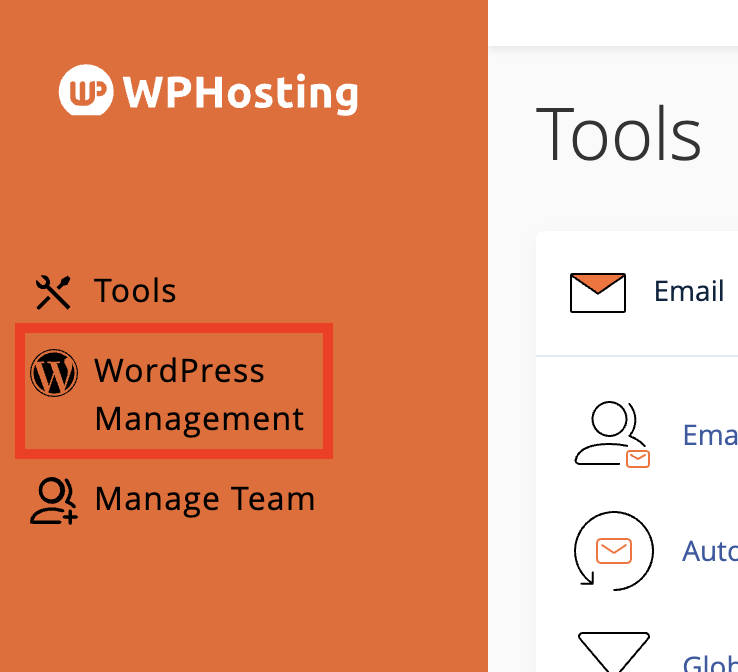
3. Then, click the ‘expand‘ (down arrow) to view the details of your WordPress installation. If it’s already expanded, move on to step 4.
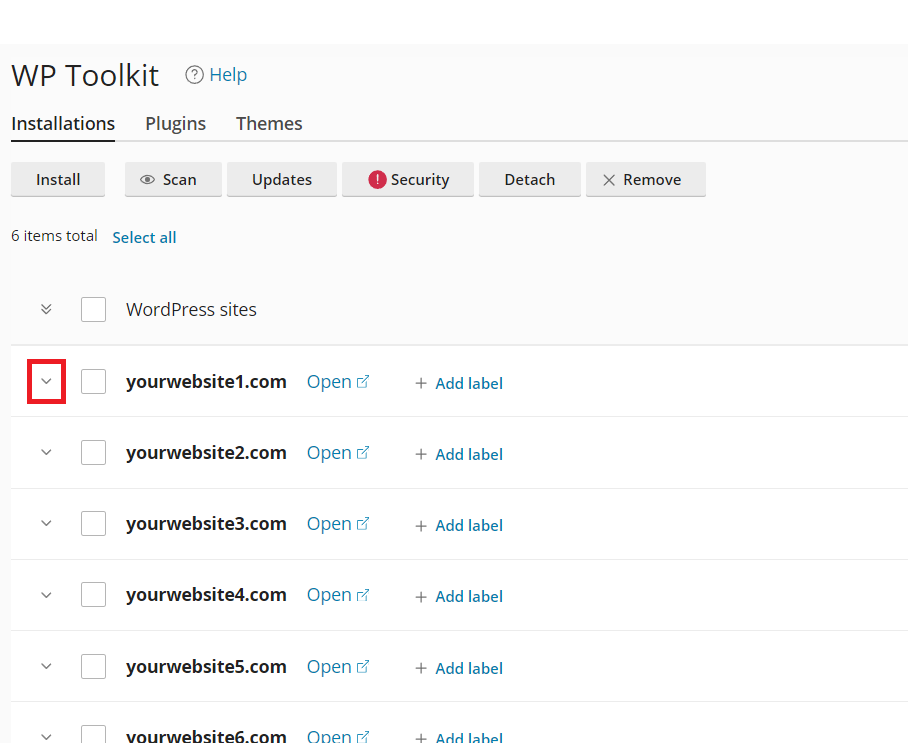
4. At this stage, you’ll see a preview image of your site. Then, click the ‘Log in’ button below.
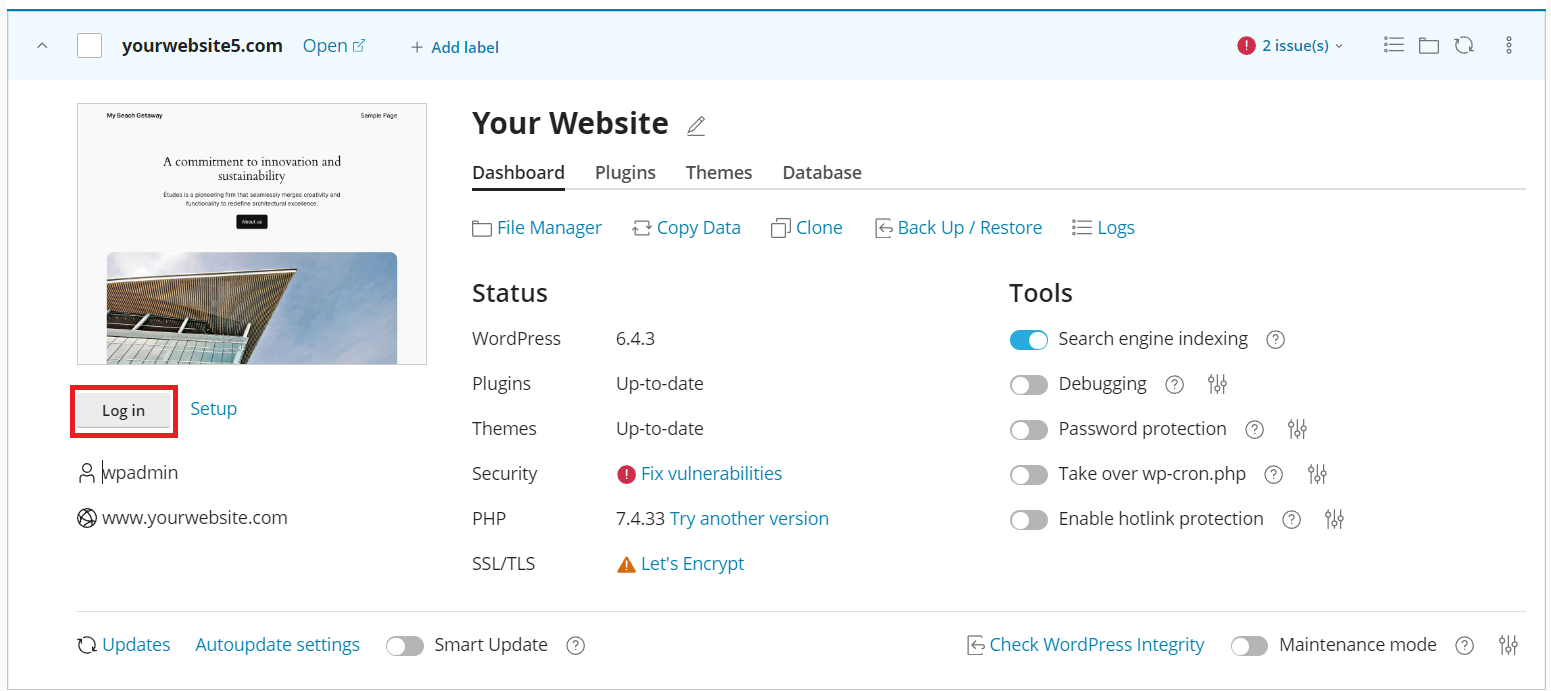
5. Finally, you will be automatically logged into your WordPress dashboard.
NOTE: If you set up your WordPress installation using the WordPress Management tool, it automatically saves your login credentials, so the one-click login works. However, if the credentials aren’t saved, you may need to enter or reset your password.