When troubleshooting your WordPress website, our support team sometimes needs to securely log in to assist you better. To streamline this process, we’ve developed an easy solution to give WordPress access without compromising your credentials. By using our dedicated WordPress plugin, you can quickly and safely give WordPress access to our support team, ensuring that any issues are resolved efficiently.
Why does WP Hosting need access to my WordPress admin area?
When customers ask for help with their WordPress websites, it may be necessary for a member of the WP Hosting support team to log into your website to help you troubleshoot issues more thoroughly.
Instead of sharing WordPress login details via email or Support Ticket (less secure), follow this simple guide to automatically create a WordPress user by installing our WordPress plugin.
This is a quick, easy, and more importantly, more secure way to create and share admin details with us.
Installing our WordPress user creation plugin
1. First, download the WordPress plugin by visiting the URL below and be sure to take note of where you save the ‘wphlogin.zip‘ file:
2. Next, login to your WordPress website.
If you’re not sure how to login or you need to reset your password, please see the guides below:
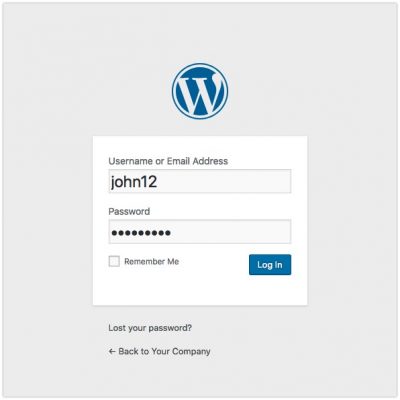
3. After logging in, on the dashboard find the “Plugins” option in the side menu then click “Add New“.
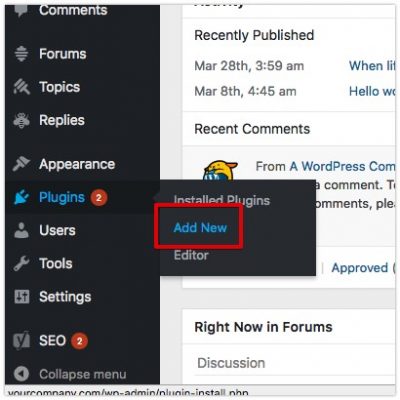
4. Click the ‘Upload Plugin‘ button in the top left area, then click the ‘Choose file‘ button. Navigate to the zip file that you downloaded earlier in Step 1, and then click ‘Install Now‘.
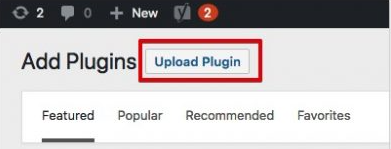
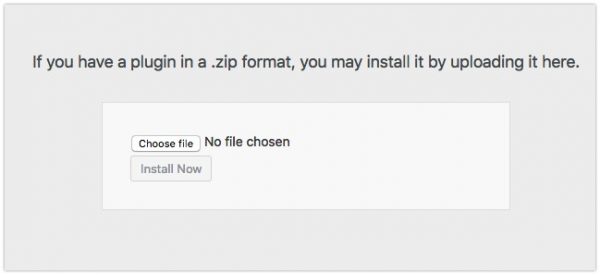
5.The plugin begins installing, and when it finishes, you receive an option to activate it. Click ‘Activate Plugin‘ to automatically create the new WP Hosting user.
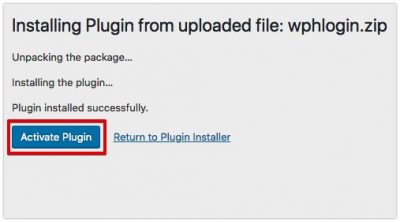
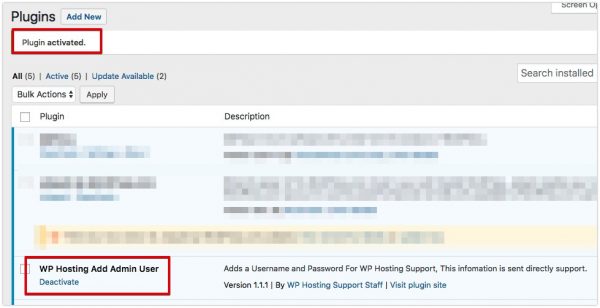
6. All done. The new user login details will be sent to us automatically.
In summary, our secure plugin simplifies the process. It also minimizes the risks associated with sharing your login details. With this method, you can confidently give WordPress access to the necessary support staff, while maintaining control of your site. If you need further assistance, simply follow the guide to give WordPress access and get the help you need.