Encountering errors when trying to upload files in cPanel can be frustrating. You might see messages like:
“The file’s size exceeds your account’s remaining disk usage quota. Because of this, you cannot upload this file. Delete some files or contact your hosting provider to request an increase to your account’s quota.”
However, if you have enough disk space but still can’t upload files, the issue might be related to Cloudflare or another proxy CDN affecting file uploads.
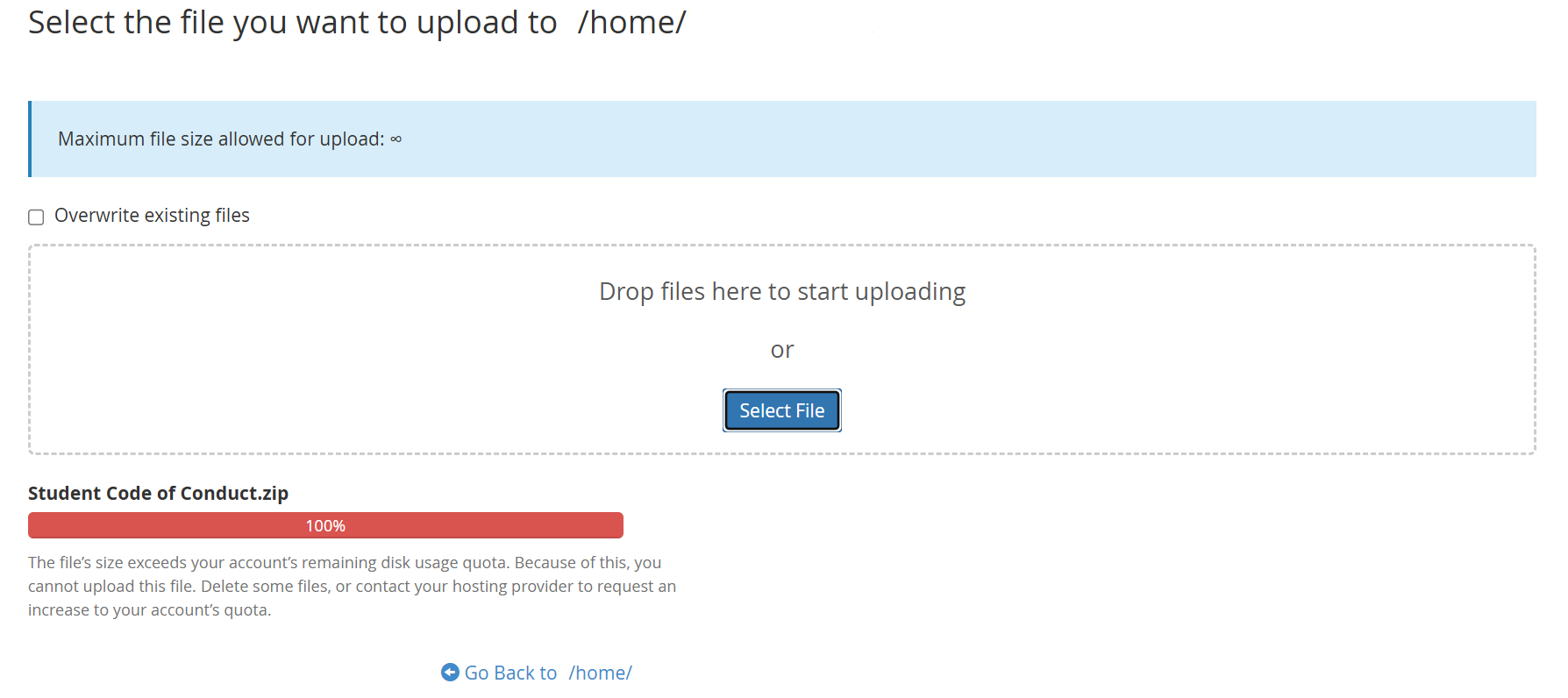
Why this happens?
When your domain is proxied through Cloudflare or a similar CDN, it manages traffic between your visitors and the server. This setup can sometimes interfere with file uploads or access to cPanel, leading to unexpected errors.
How to Fix the File Upload Issue
To resolve this, try the following solutions:
- Access cPanel directly using the account’s IP address and port 2083.
- Disable Cloudflare proxying for your domain and then access cPanel normally.
- Upgrade your Cloudflare account if needed. Cloudflare imposes different upload limits based on your plan, which you can review in their documentation.
Conclusion
If you’re unable to upload files in cPanel despite having enough disk space, check if Cloudflare or another CDN is causing the issue. By accessing cPanel directly, disabling proxying, or upgrading your CDN plan, you can restore file uploads. If the problem persists, consider reaching out to your hosting provider for further assistance.