When installing custom plugins or themes, you may need to adjust PHP settings to increase limits for variables like upload_max_filesize, post_max_size, and memory_limit. These adjustments help ensure your website functions correctly, especially when handling large files or resource-intensive tasks.
To make these changes, you can edit PHP settings using php.ini. Follow the steps below to create and modify this file in your hosting account.
When installing custom plugins and themes quite often the developer will require you to set custom (increased) limits for common PHP environment variables such as;
- upload_max_filesize
- post_max_size
- memory_limit
- file_uploads
- max_execution_time
To update any of these settings follow these steps:
1. Login to cPanel – if unsure on how to do so check this article.
2. Navigate to File Manager.
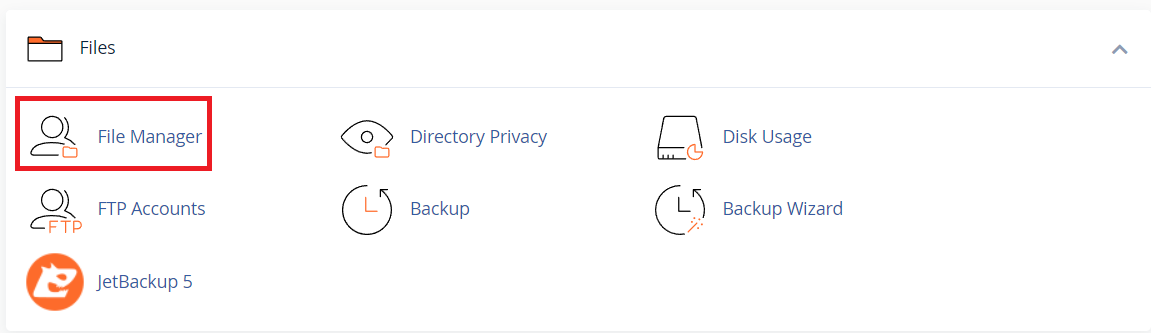
3. Then, select public_html
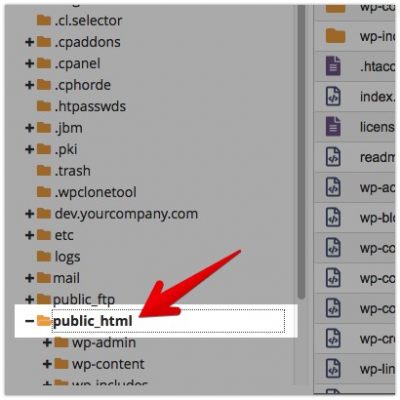
4. After that, click the +File button to create a new file and name it php.ini.
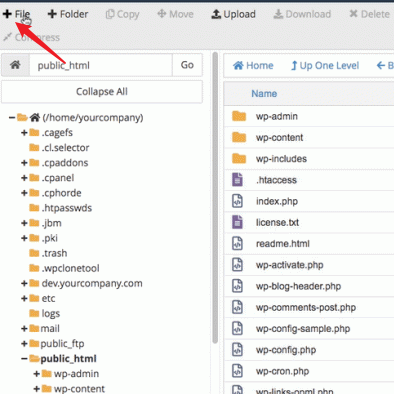
5. Then, right-click your new php.ini file and click Edit
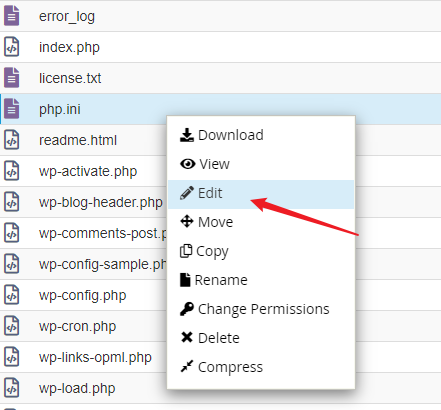
6. Input the values you desire, then click Save Changes when you’re done
When you edit PHP settings using php.ini, you can customise your hosting environment to meet your website’s needs. After applying the changes, save the file and verify that the new settings are working correctly. If you encounter any issues, double-check your configurations or contact our support team for further assistance.