This topic covers processes relating to a cPanel service.
You will need to be logged into the cPanel account to follow the steps.
If you’re not sure how to access your cPanel service — please, follow this guide before continuing: How do I login to cPanel?
This guide explains how to create email accounts in cPanel, enabling you to manage your domain’s communications effectively. Furthermore, by following the steps below, you can quickly set up and customise new email accounts to suit your needs.
Creating a New Mailbox
Setting up email accounts for your domain is an easy process, to do this follow these steps:
1. First, login to cPanel.
2. Next, under the ‘Email’ section, click the ‘Email Accounts‘ tool.
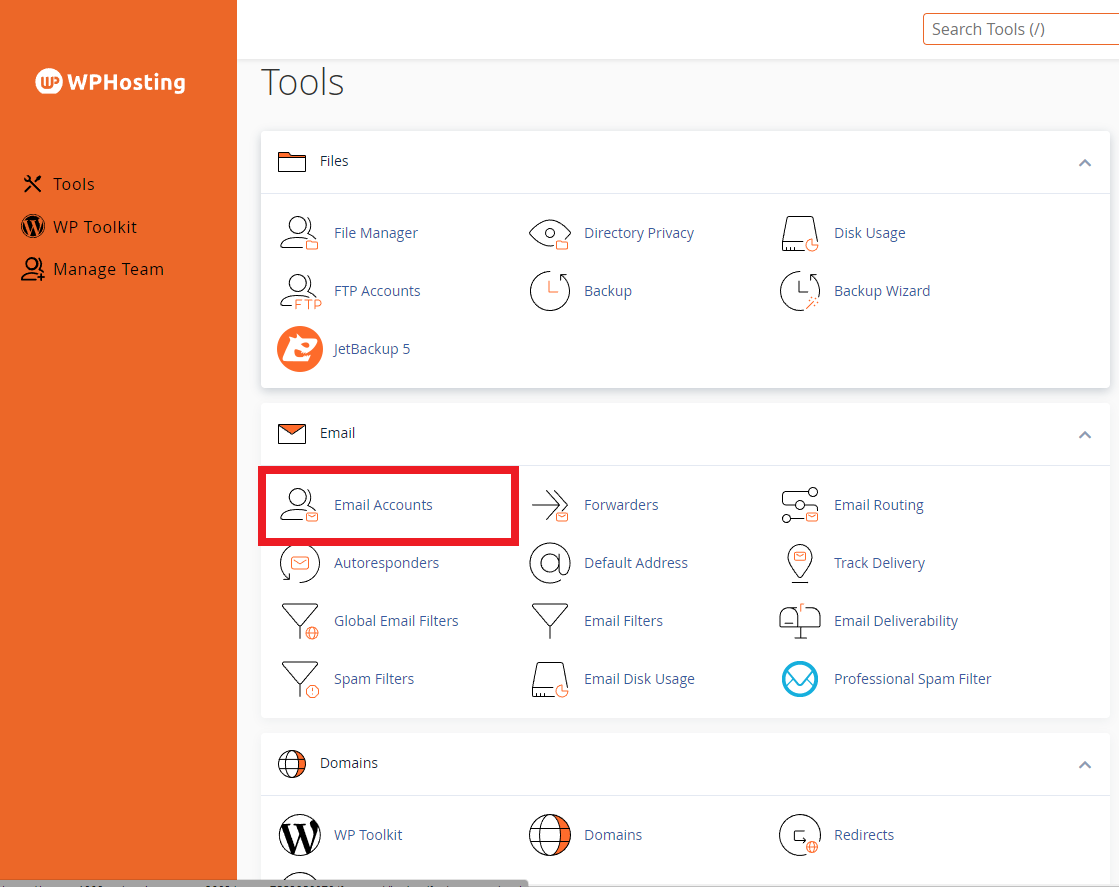
3. Then, click the ‘Create‘ button
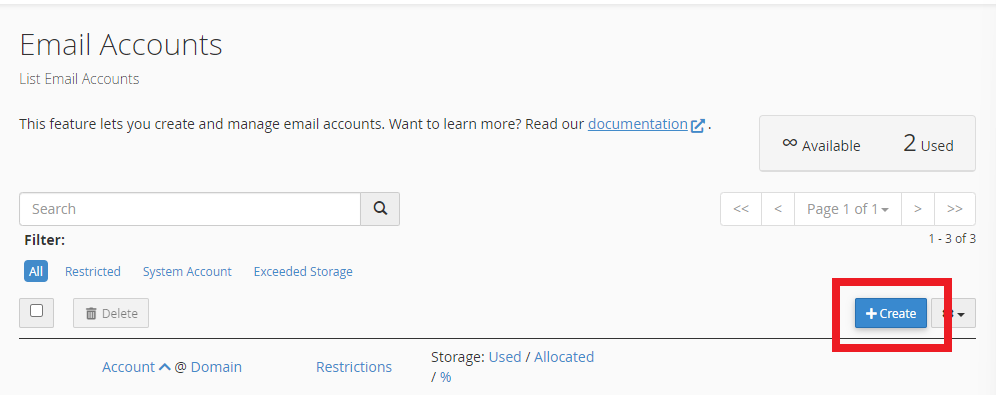
4. After that, select the correct domain from the ‘Domain’ drop-down menu.
5. Subsequently, enter a username and password—ensuring you use a strong password (optionally, you can use the built-in password generator to create a random one).
6. Following this, set the storage allocation/mailbox quota.
AN IMPORTANT NOTE REGARDING DISK SPACE FOR MAILBOXES
PLEASE NOTE:
We strongly recommend setting reasonable email storage allowances to prevent email accounts from using up the space needed for other functions of the hosting, like website files and databases etc.
The total disk storage limit of the hosting service (e.g. Startup – 5GB, Business – 10GB, Business PLUS – 20GB) is shared across all hosting functions, including websites, images, databases and email etc. The total storage still applies when allocating storage space to email addresses, even when choosing “unlimited”.
For example, if your hosting plan has 10GB of storage space, setting an address to unlimited means it is uncapped. However, it can only use unlimited disk within the total 10GB available to the hosting service.
Also, mailboxes with no storage allocation will not receive disk usage alerts. When configured properly, mail boxes will receive email alerts when the disk usage reaches 80%, but no storage limit means no alert can be triggered.
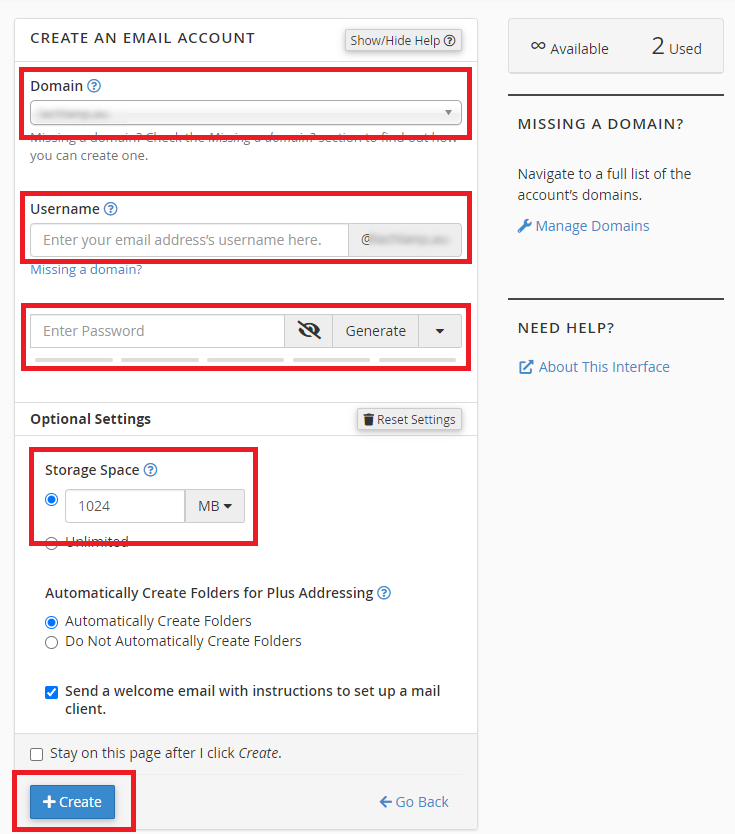
7. Finally, scroll down and click ‘Create‘.
Now your account has been set up, you can access email in 2 ways – via webmail, or via email software on your PC, Mac or smartphone.
WebMail
WebMail is accessible on any device with a web browser via example.com/webmail – Be sure to swap “example.com” with your own domain name. Please see our WebMail guide for more info – “How to access WebMail“.
Using 3rd-party email software (Outlook, Mac Mail, Thunderbird, etc)
We have a range of guides available that can help you through the setup process, they are available to browse here – “How to setup email apps“.
Manual Setup
If you need to configure an account manually, you can find your mail configuration settings within cPanel under Email Accounts > Connect Devices

An example of configuration settings you might see
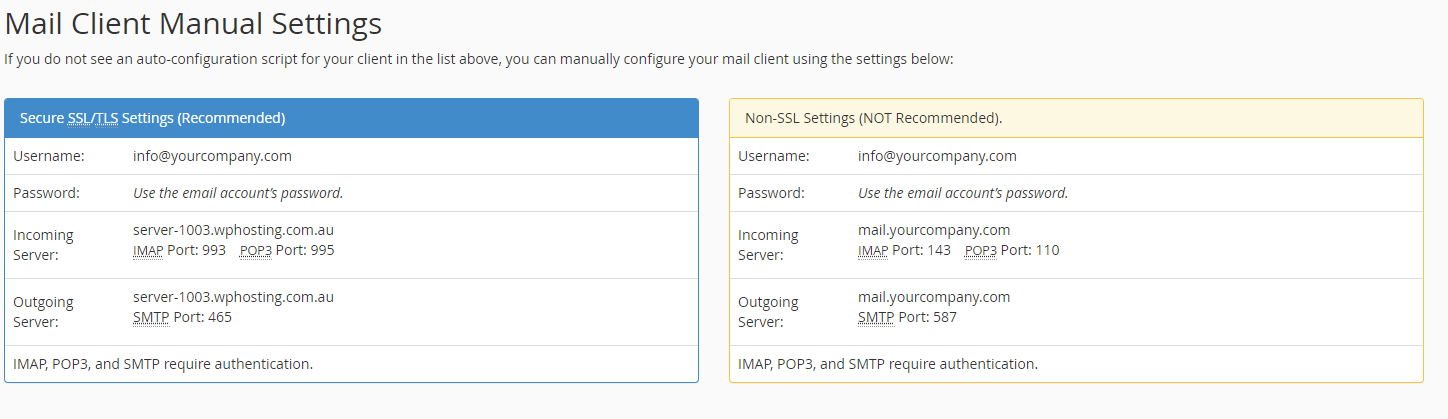
POP or IMAP?
IMAP will generally sync between the server and the device, keeping the contents of the mailbox the same. This is great if you want to set up more than one device.The port numbers for IMAP are 143 (non-SSL) and 993 (SSL).
POP will generally download from the server to your device, which is good to keep disc space usage to a minimum or to import into other services (ie. Gmail). The port numbers for POP are 110 (non-SSL) and 995 (SSL).
Conclusion
In conclusion, once you create email accounts in cPanel, you can efficiently manage your communications through WebMail. You can also use other email clients to access and organise your emails seamlessly. Ultimately, this guide simplifies the process, ensuring you set up a reliable and secure email system that meets your needs.