This topic covers processes requiring access to your WP Hosting Client Area. If you’re not sure how to access the Client Area, please follow this guide before continuing – How do I Login to my WP Hosting Client Area?
How to check renewal status
Managing your domain renewal is crucial to ensuring your website remains active and accessible. By default, we configure domain names to automatically generate and process renewal invoices when they are due. However, if you prefer manual renewal or no longer wish to renew a domain, you can disable the ‘Auto Renew’ option.
In this guide, we’ll show you how to check and modify your domain renewal status through the WP Hosting Client Area.
By default, we configure domain names to automatically generate and process renewal invoices when they are due for renewal.
If you prefer to renew manually or stop renewing the domain, you can disable the ‘Auto Renew’ option.
To view/modify renewal status
1. First, login to the WP Hosting Client Area
2. Then, navigate to ‘Domains‘
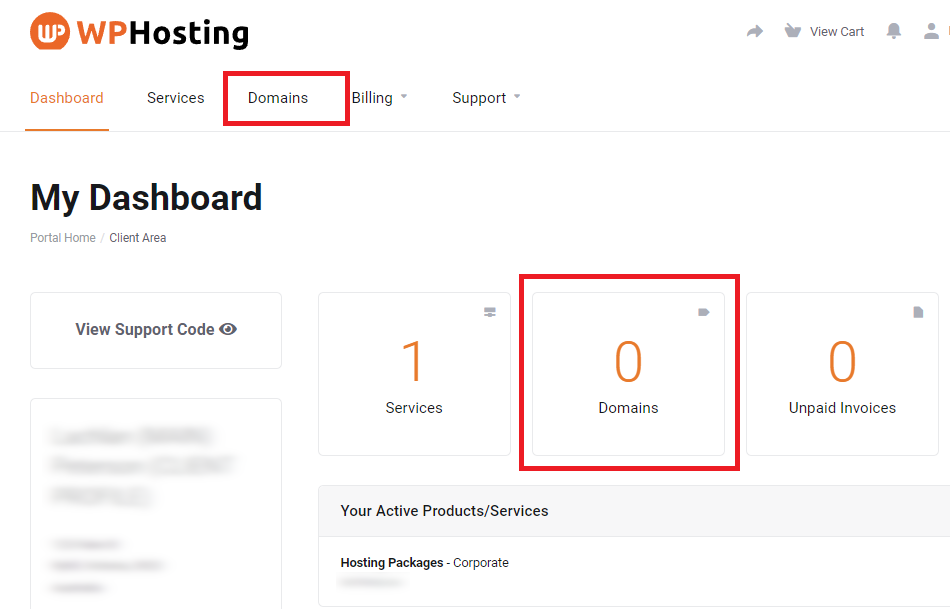
3. Take note of the ‘Auto Renew‘ column. Here, you can see the current status for each domain listed. The ‘ON‘ radio button indicates that the domain has auto-renewal enabled.
To toggle the ‘Auto Renew‘ status on or off, simply click the button.
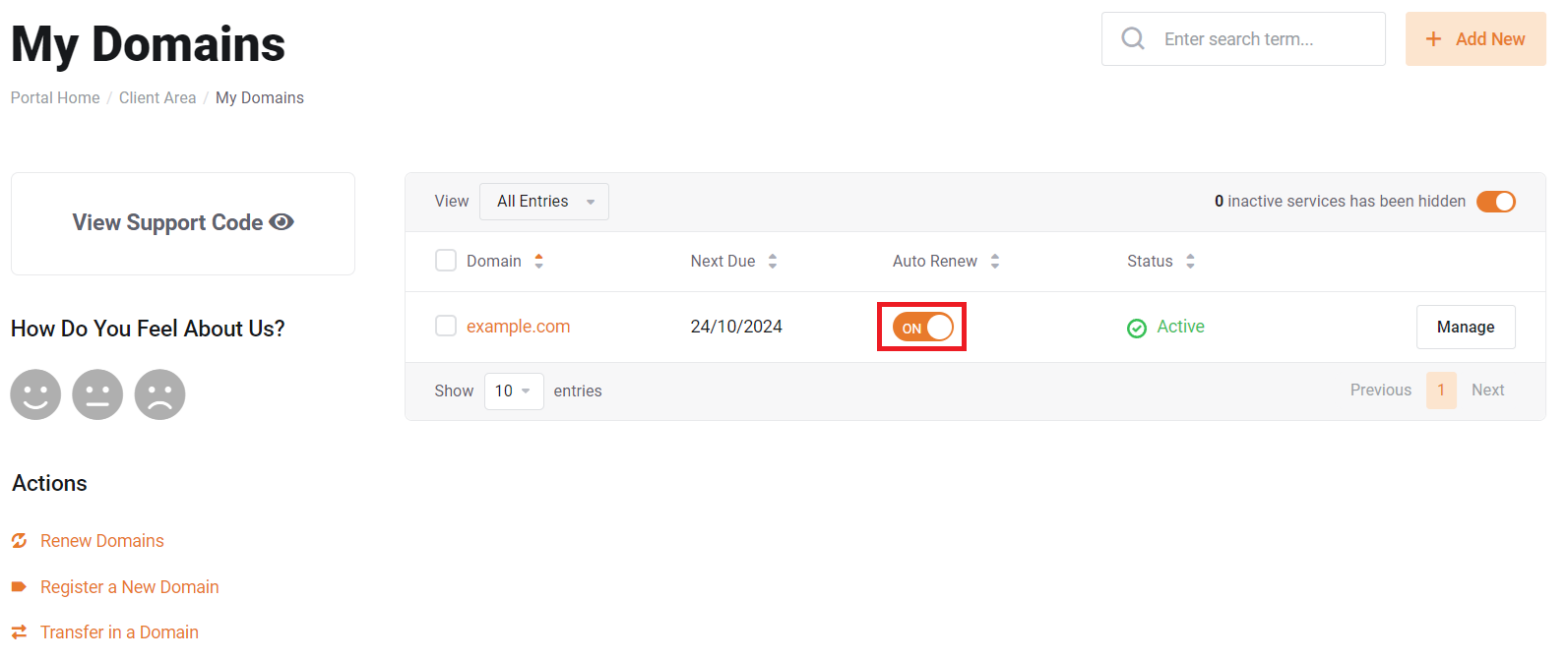
IMPORTANT NOTE about expiry notifications
PLEASE NOTE: Regardless of a domain’s auto-renew status, the domain’s contact email address will still receive domain expiry notifications as part of the required domain registry policy that we must adhere to.
- As per the policy, notification emails must be sent to the domain’s registrant contact email before the domain expires. These emails are sent 90, 60, 30, 10, 5, and 1 day(s) before the domain expires. They include instructions on how to renew.
- These are not invoices or payment reminders, simply notification messages.
- If you have disabled auto-renew because you no longer wish to keep the domain, you can safely ignore these reminders.