This topic covers processes relating to a cPanel hosting service.
You will need to be logged into the cPanel account to follow the steps.
If you’re not sure how to access your cPanel service — please, follow this guide before continuing: How do I login to cPanel?
Why check cPanel disk usage?
To effectively manage your hosting storage, it’s important to check cPanel disk usage regularly. This feature helps you identify how much disk space your files are using and where they are located. By monitoring your storage consumption, you can optimise space, prevent potential issues, and ensure your website runs smoothly.
To check disk usage
1. First, login to cPanel.
2. Next, under the ‘Files’ section, click the ‘Disk Usage‘ tool.
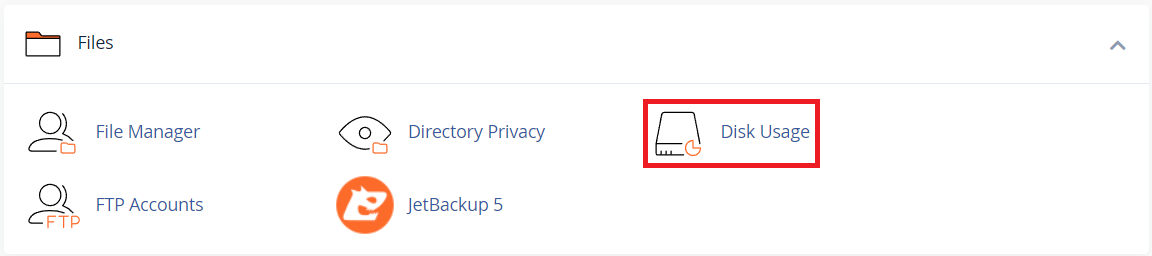
3. After that, in the first section of the Disk Usage page, you can see a summary of your storage and which folders or directories are using the most space. For example, in the image below, you can see that the “public_html” folder is using the most space, as indicated by the blue bar.
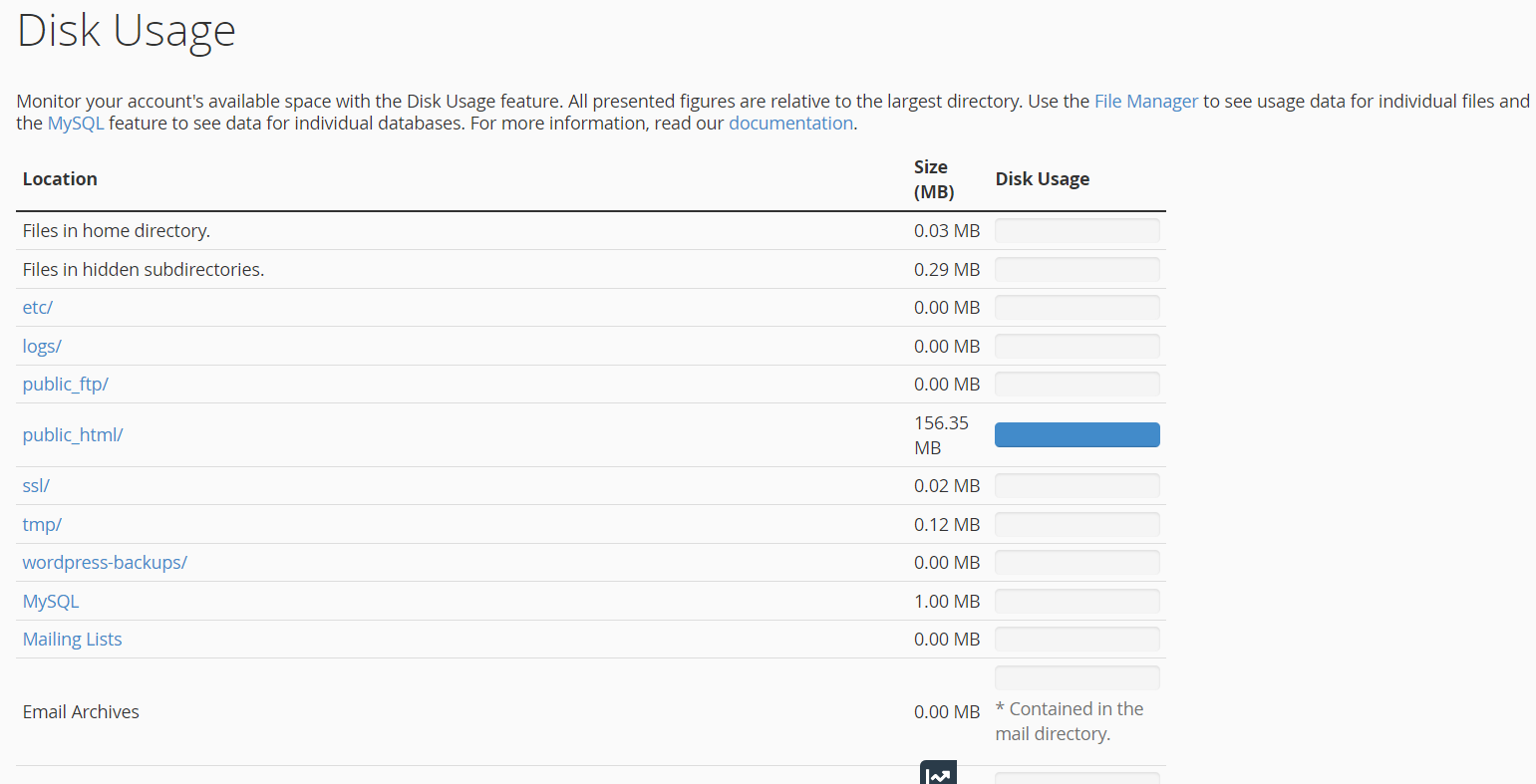
4. Scroll further down the page to see a more detailed view.
Select the ‘Disk Usage‘ option to sort directories by size. This helps identify exactly where disk space is being used within the folders and their subfolders.
Clicking the ‘dropdown‘ icon (down arrow) next to the folder name will reveal its sub-folders and display the disk usage for each.
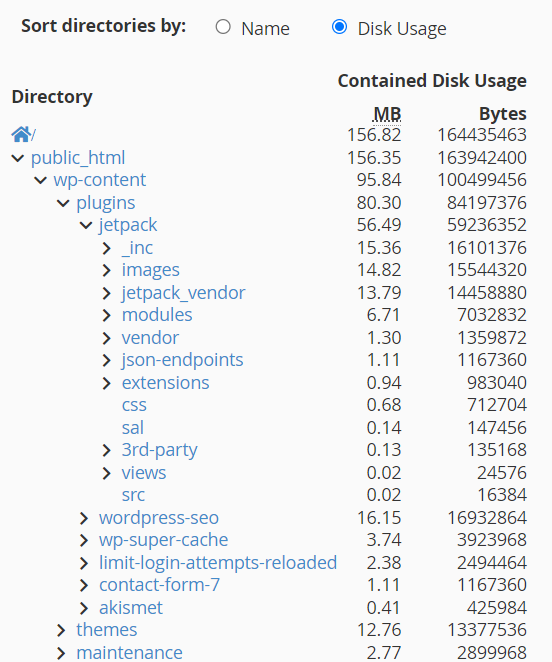
5. This is a great way to quickly identify where disk space is being used. Additionally, clicking the folder name (in blue) will open the File Manager directly to the selected folder.
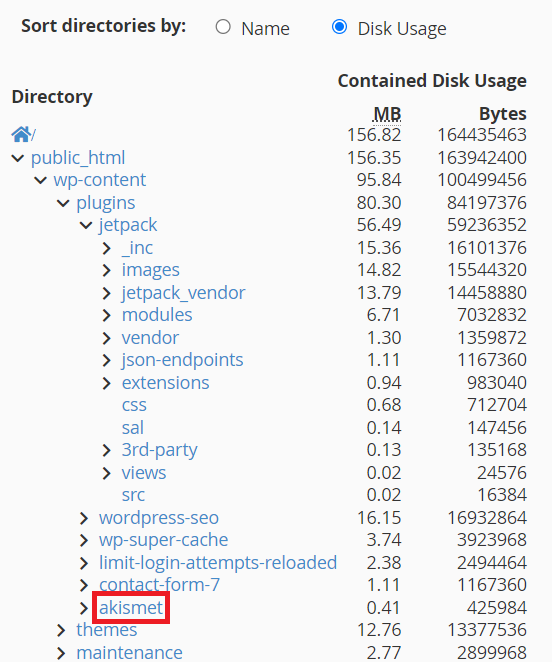
6. In the ‘File Manager,’ you can delete the files or folders that you want to remove to free up space.
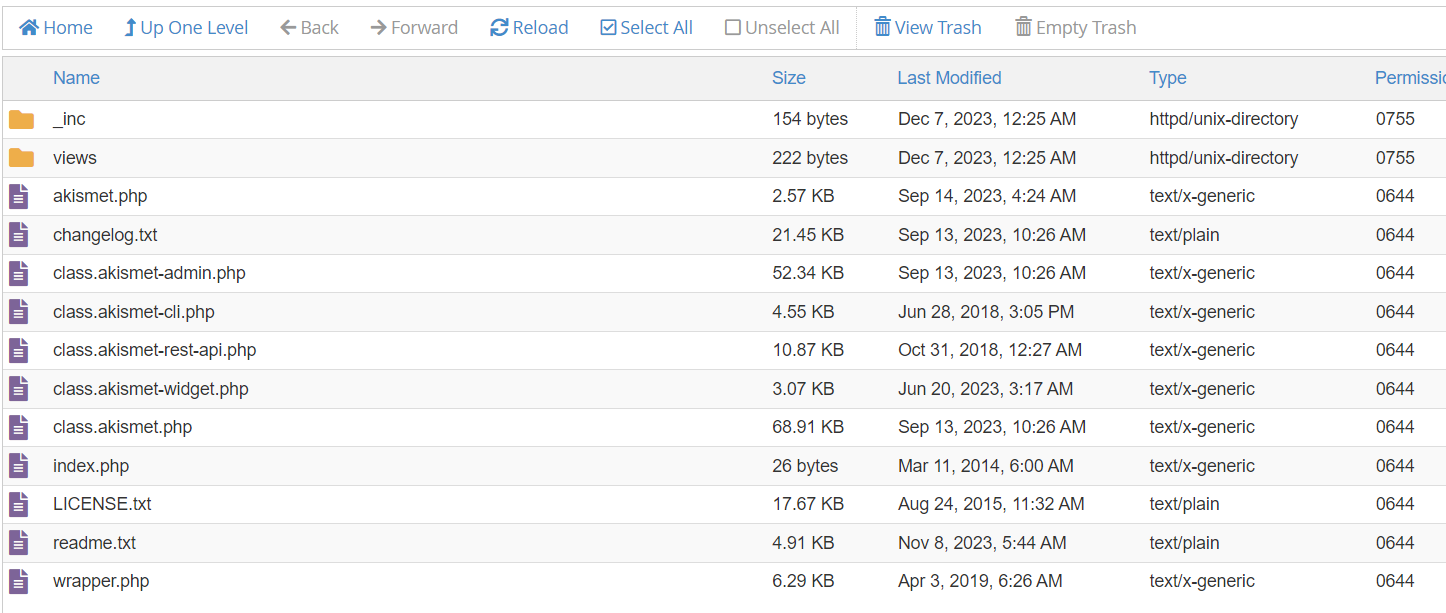
Summery
Regularly monitoring disk usage in cPanel helps you efficiently manage storage, identify which folders are using the most space, and optimise your disk space. This ensures your hosting environment remains organised, prevents potential issues, and helps your website and email run smoothly for both you and your visitors.