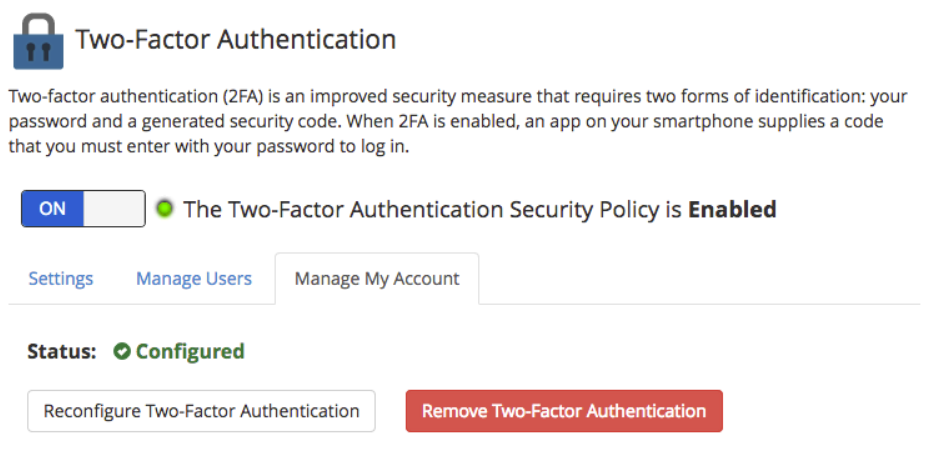Enable MFA or 2FA on WHM/cPanel servers to add a vital layer of security beyond just a password. This extra measure not only bolsters your system against unauthorised access but also provides peace of mind knowing your critical data remains secure.
Enhancing the security of your WHM/cPanel servers is crucial in today’s digital landscape. Enable MFA or 2FA on WHM/cPanel to ensure that every login requires both your password and a regularly changing code from your authentication app.
Two-Factor Authentication means you need two things to log in: your password and a code from the app. This code changes regularly, so you must have both your password and the correct code to access WHM.
Before you can turn on Two-Factor Authentication for a user, they need to download an app like Google Authenticator. With this app, they will enter a key or scan a QR code provided during the setup.
Into WHM
1. First, login into your WHM
2. Then, type “Two Factor” in the search bar in the left side menu. Click ‘Two Factor Authentication‘ from the search results.
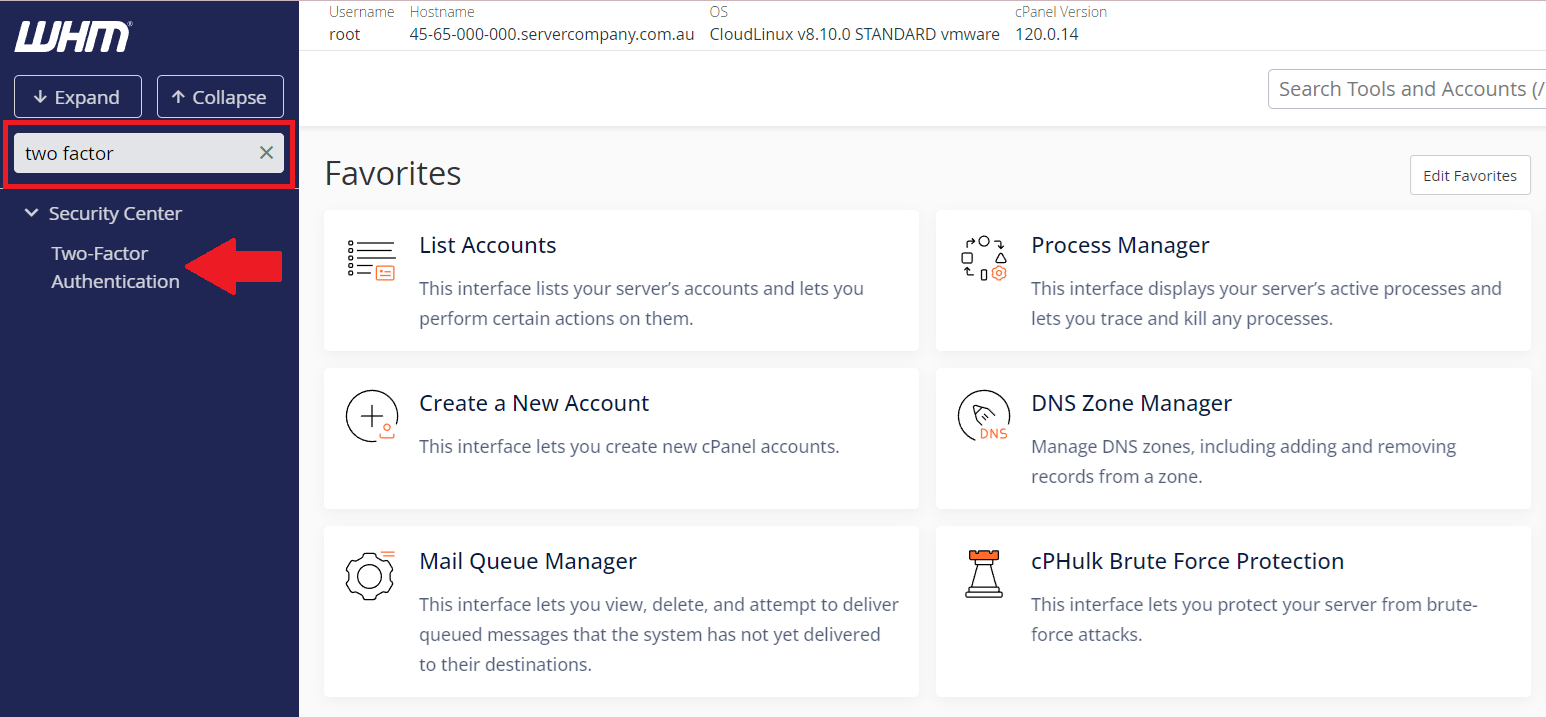
3. Two-factor authentication is off by default. To enable it, toggle on/off the button shown below.
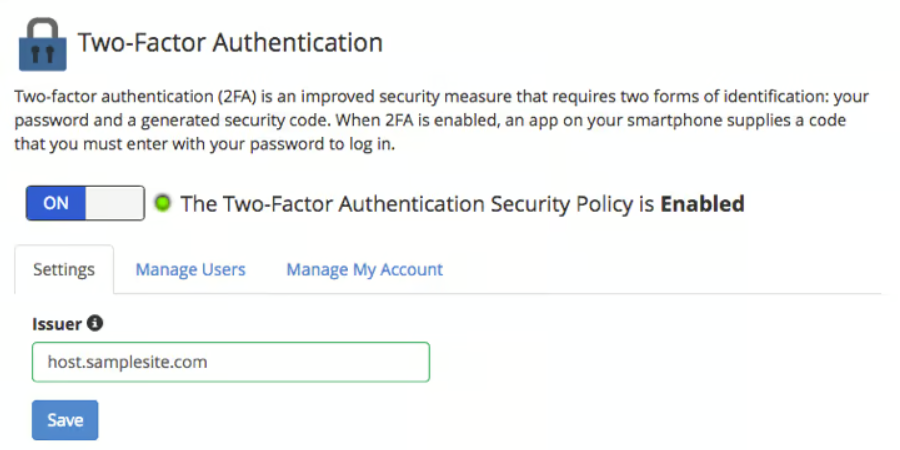
Manage users
4. The Manage Users tab will remain empty until you set up two-factor authentication for each cPanel user. To do this, follow our guide: Enabling Two-Factor Authentication in cPanel.
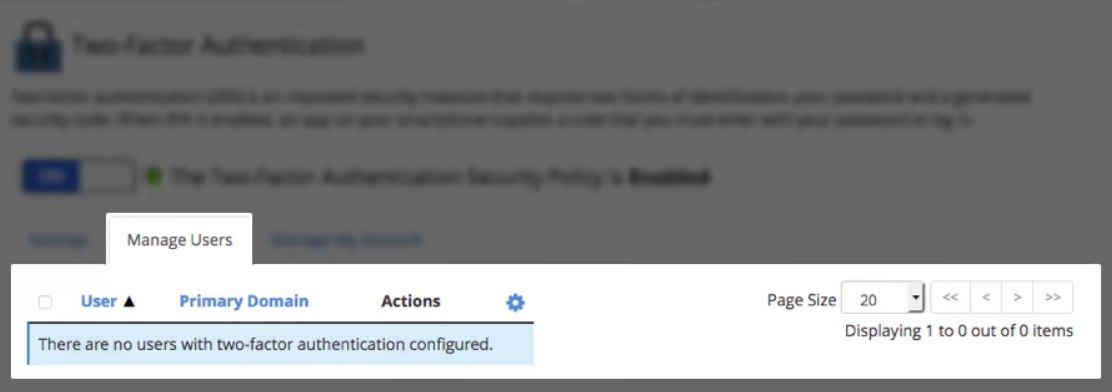
5. Once Two-Factor Authentication is turned on for a cPanel user, they will appear in the Manage Users section.
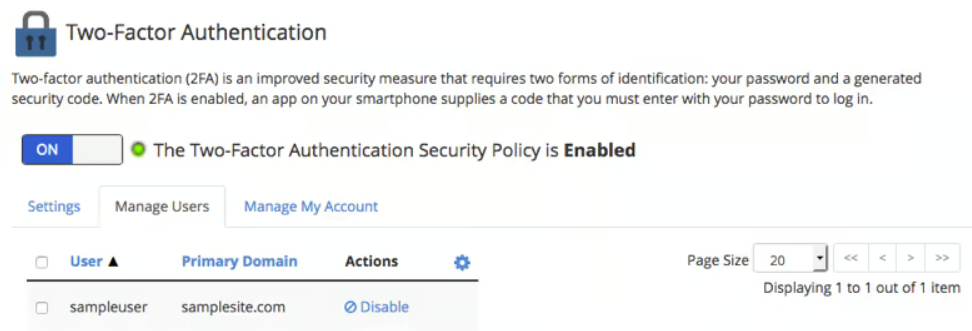
Setup two-factor authentication
6. Then, set up Two-Factor Authentication in the ‘Manage My Account’ tab.
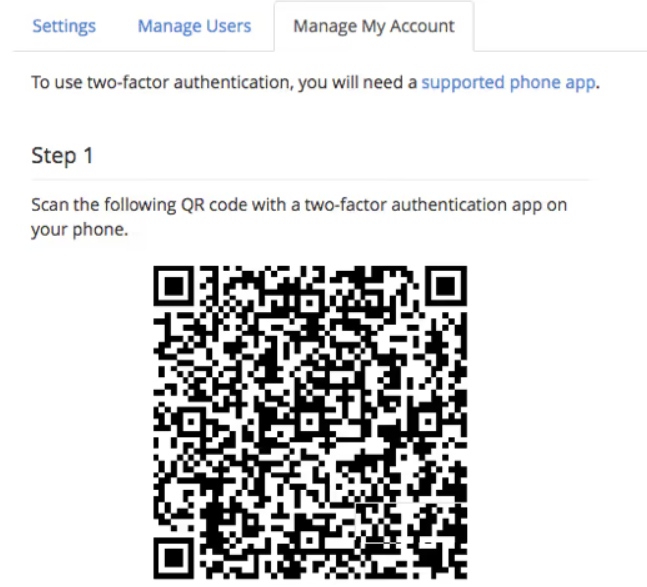
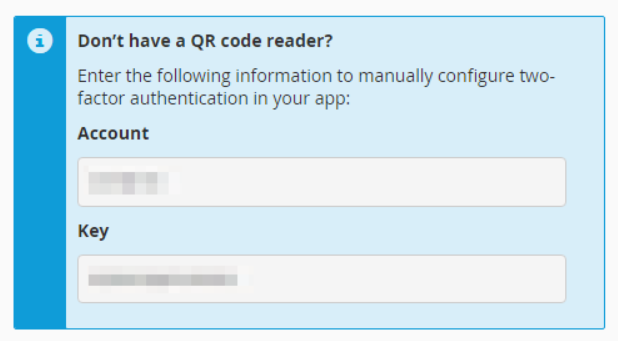
7. Enter the code from the authenticator app on your phone then click the ‘Set Up Two-Factor Authentication’ button to finish.
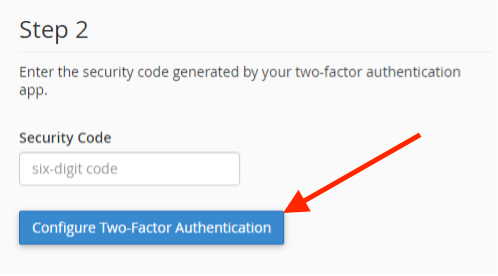
8. Finally, you will see a success page showing that Two-Factor Authentication is set up for your WHM access.