This topic covers processes relating to a cPanel hosting service.
You will need to be logged into the cPanel account to follow the steps.
If you’re not sure how to access your cPanel service — please, follow this guide before continuing:
How do I Login to cPanel?
Getting alerts from the cPanel hosting service
The email address listed in the Contact Information section of your cPanel hosting service is used to receive hosting service notifications such as email disk usage and password change alerts, etc.
To recieve disk usage and other hosting/system related alerts, you will need to make sure the correct email address and notification preferences are configured.
Important note
We strongly recommend that you DO NOT use an email address configured in your cPanel hosting service. You may fail to receive notification messages if the server is configured to send mail to itself. For example, if your cPanel mailbox exceeds its quota, you will not receive any new email, including disk quota alerts.
Please also note that the address saved in the cPanel hosting ‘Contact Information’ section may not necessarily be the same email address associated with your WP Hosting client account, so it’s important to confirm it using the steps below.
How to check your cPanel hosting Contact Information email address
1. First, log into cPanel
2. Click the profile icon in the top right, then select ‘Contact Information‘
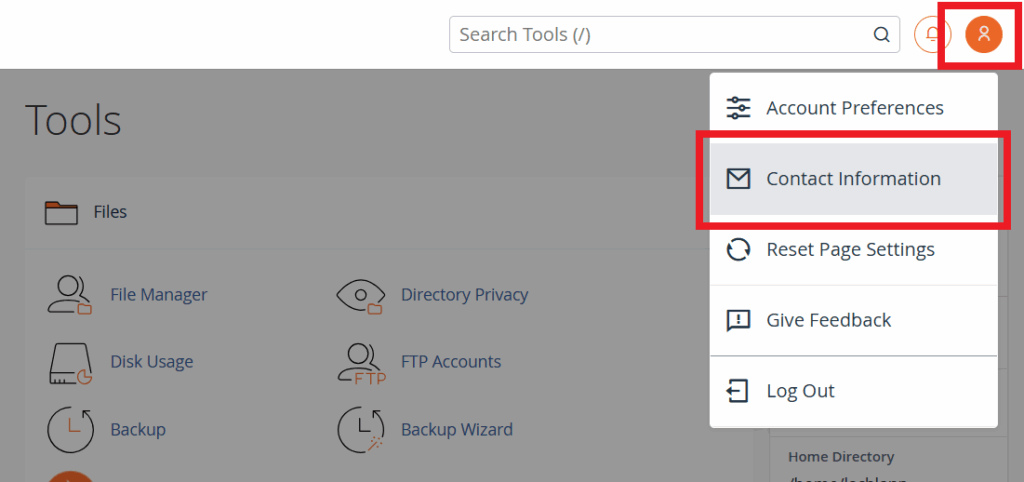
3. Take note of the email address listed here and ensure that you have access to mail sent to this address. (We strongly recommend that you do not use an email address configured in your cPanel hosting service – e.g. if your mailbox exceeds its quota, you will not receive any new email, including disk quota notices.)
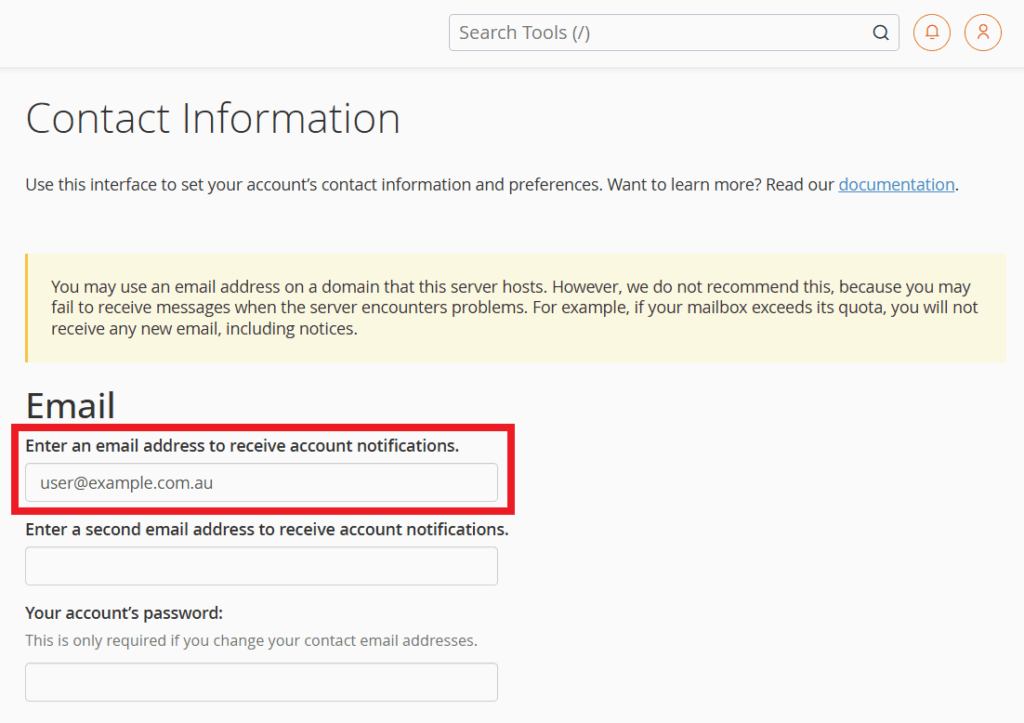
Enable disk usage alert preferences
To ensure that you’re notified when your hosting and/or email disk quotas are approaching their limits, you can enable the ‘Contact Preferences’ listed below.
1. Navigate to the “Contact Information” section of your hosting service
2. Scroll down to the “Contact Preferences” section of the page
3. Check the preferences listed under the “Notify me when:” section and select the following options;
- Notify me when:
- My account approaches its disk quota
- Any of my account’s email accounts approaches or is over quota
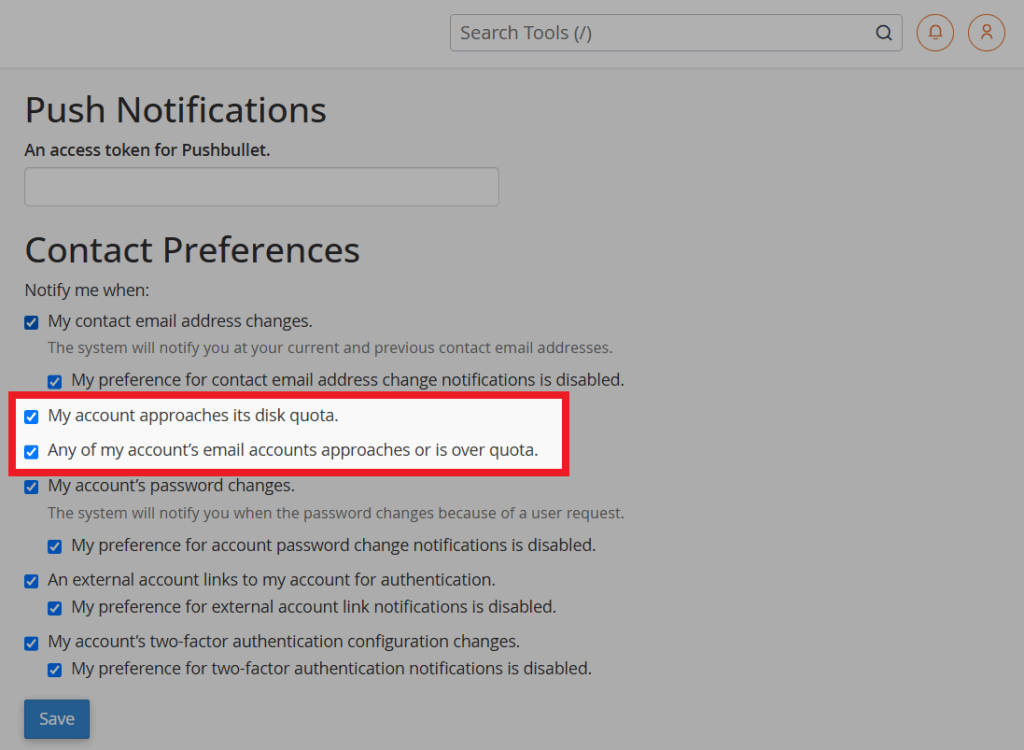
4. Select the remaining preferenece that are most suiatable to you (by default, all prefereneces are checked)
5. Click the ‘Save‘ button when you’re done
Changing the Contact Information email address
It’s important to note that if you need to change the current Contact Information email address or add an additional email address, you will be required to enter the cPanel login password.
- You MUST provide your cPanel account password in order to change your contact email address(es).
If you don’t know your password, you can reset it using the steps in this guide – How to perform a cPanel password reset, or contact support for further assistance.