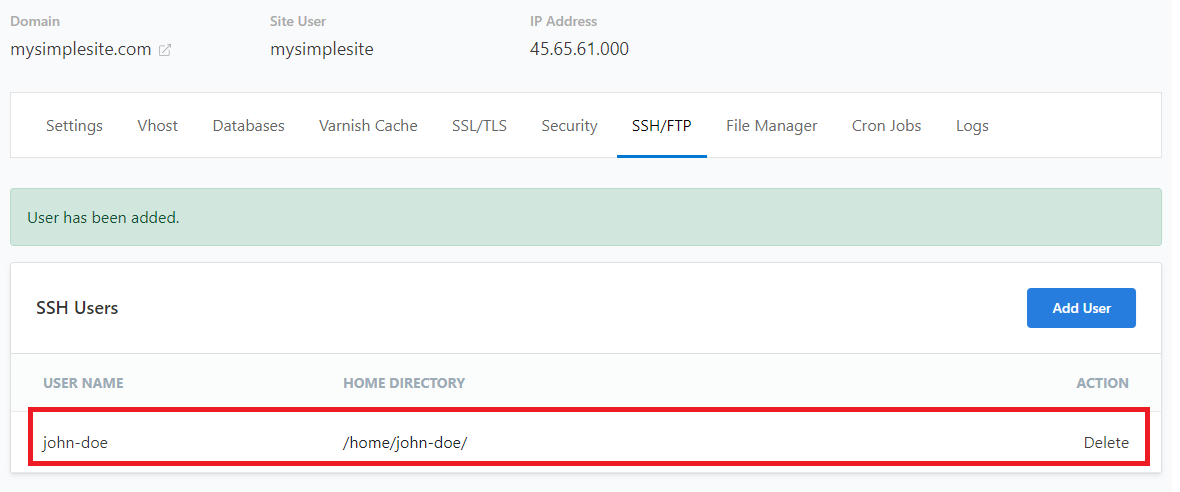Important note before you start
As a security precaution, FTP is NOT enabled by default. Instead, we recommend the more secure ‘SFTP‘.
Accessing the server via SSH requires you to create an SSH user and an SSH key pair. If you intend to connect via SSH, please make sure you have your SSH keys ready. Otherwise, you can connect via SFTP using an FTP client.
Secure Remote Access via SSH / SFTP
To access your Enterprise hosting files remotely, use SFTP—a secure alternative to FTP (please note: standard FTP is disabled by default).
Before connecting, you must configure SSH / SFTP users on your server. This step is essential to ensure that only authorised users can log in and manage files.
Once set up, you can connect using your credentials to transfer and manage files securely.
To create and configure SSH / SFTP users
1. First, log into your Enterprise hosting service
2. Navigate to ‘Sites‘ from the top menu
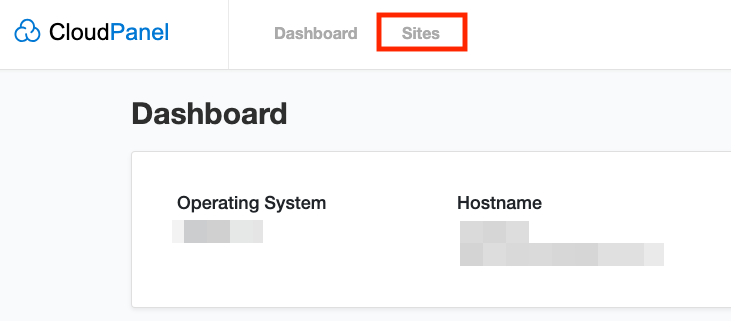
3. From the list of sites, click ‘Manage‘
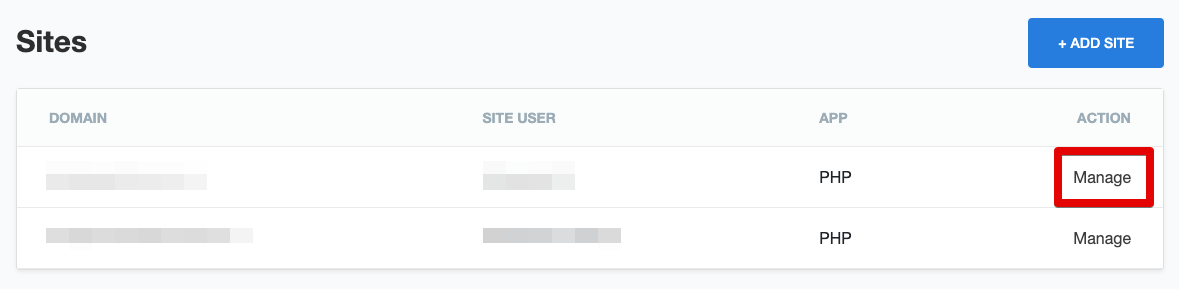
4. Next, click the ‘SSH/FTP‘ tab
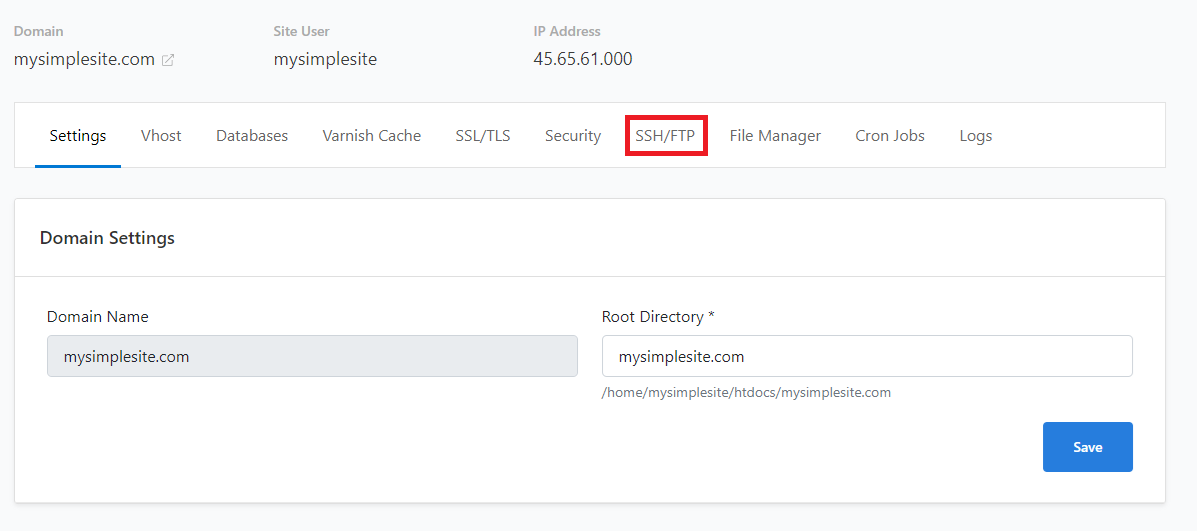
5. Then click on ‘Add User‘ in the “SSH Users” section
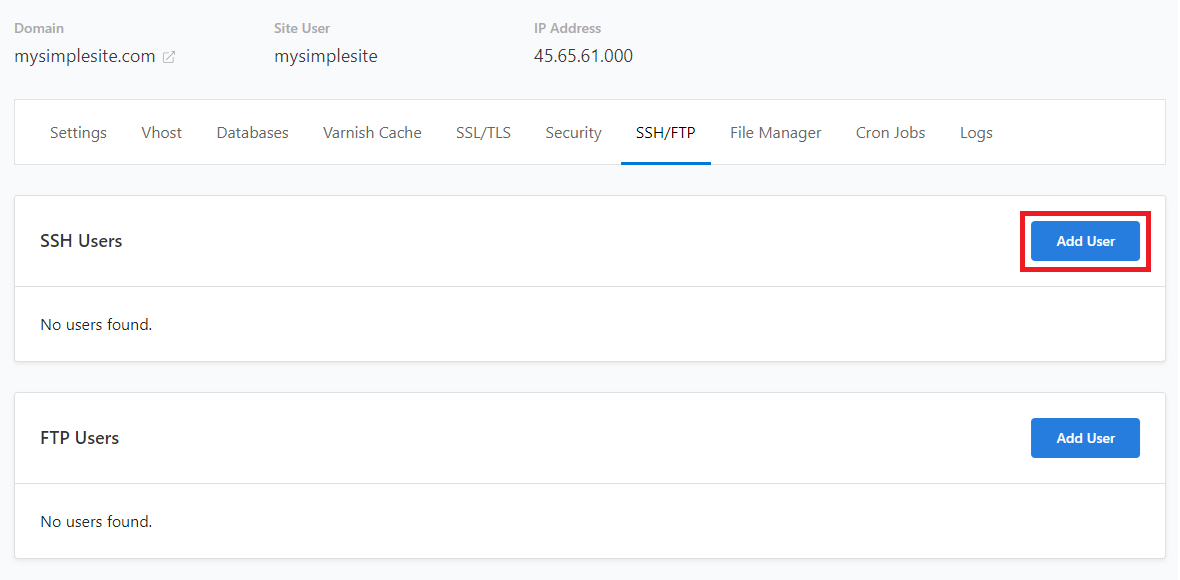
6. Enter a username and password for the new SSH user.
(Optionally, you can click ‘Generate New Password’ to create a random one)
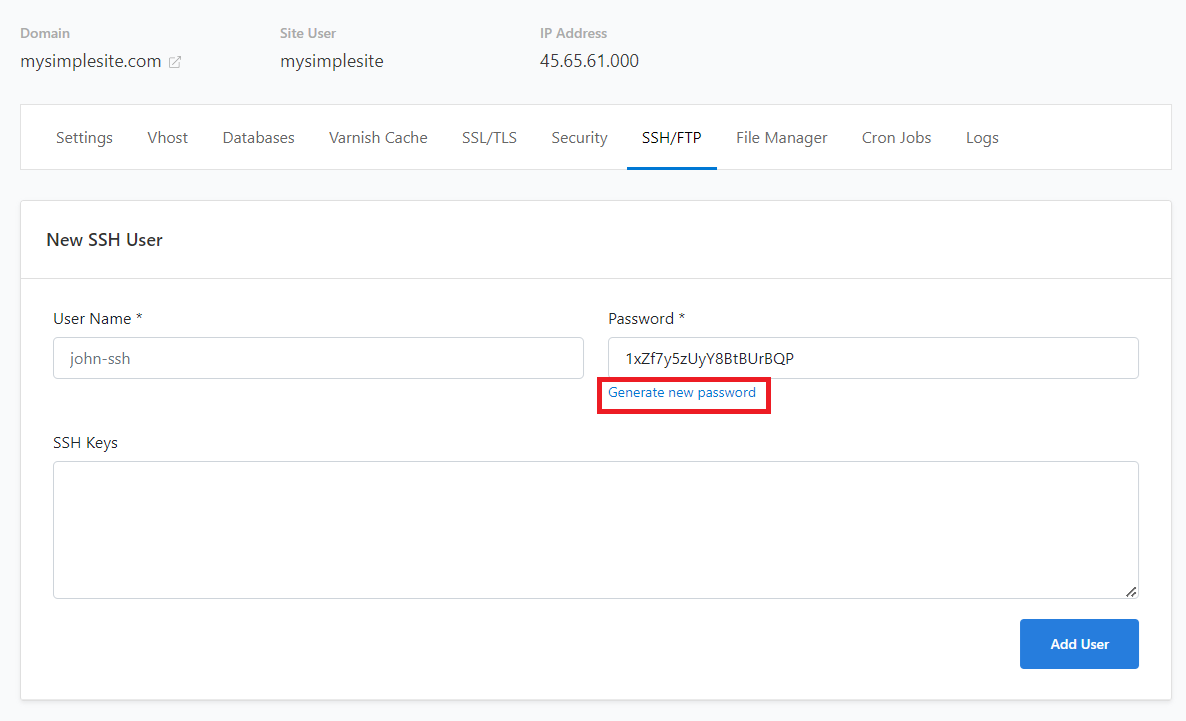
7. Adding public SSH key(s) is required for SSH access. Leave this blank if not using.
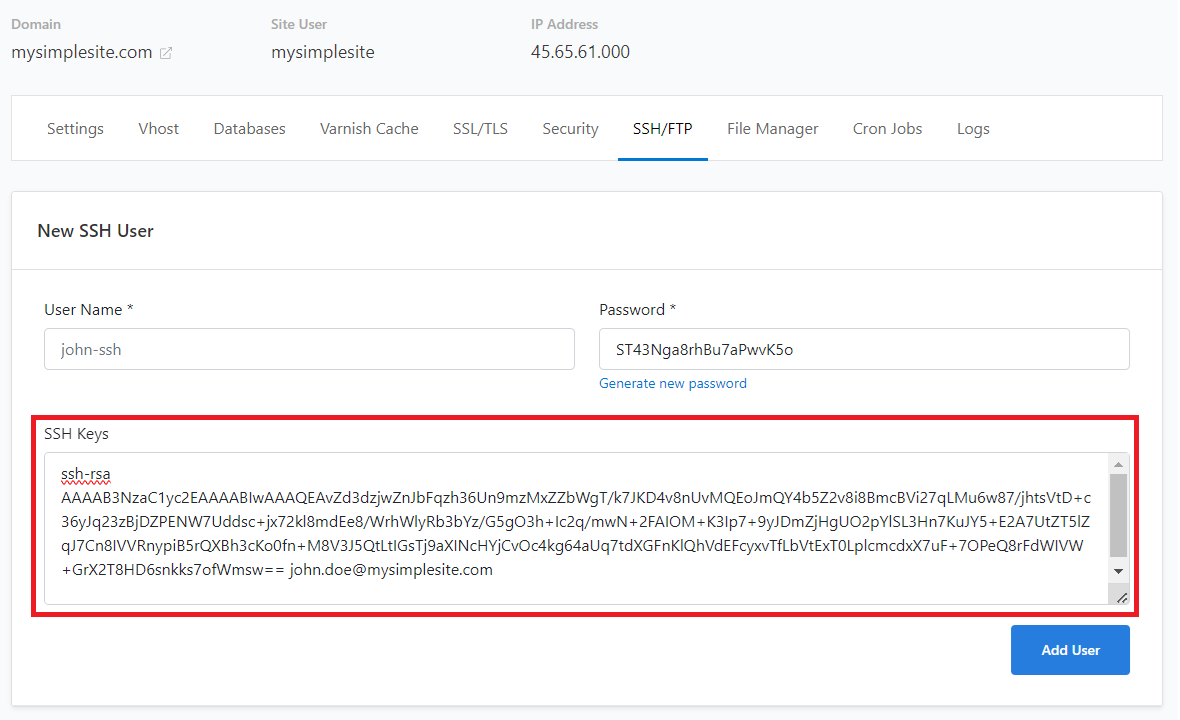
8. Click ‘Add User‘ when you’re done to save the SSH user details.
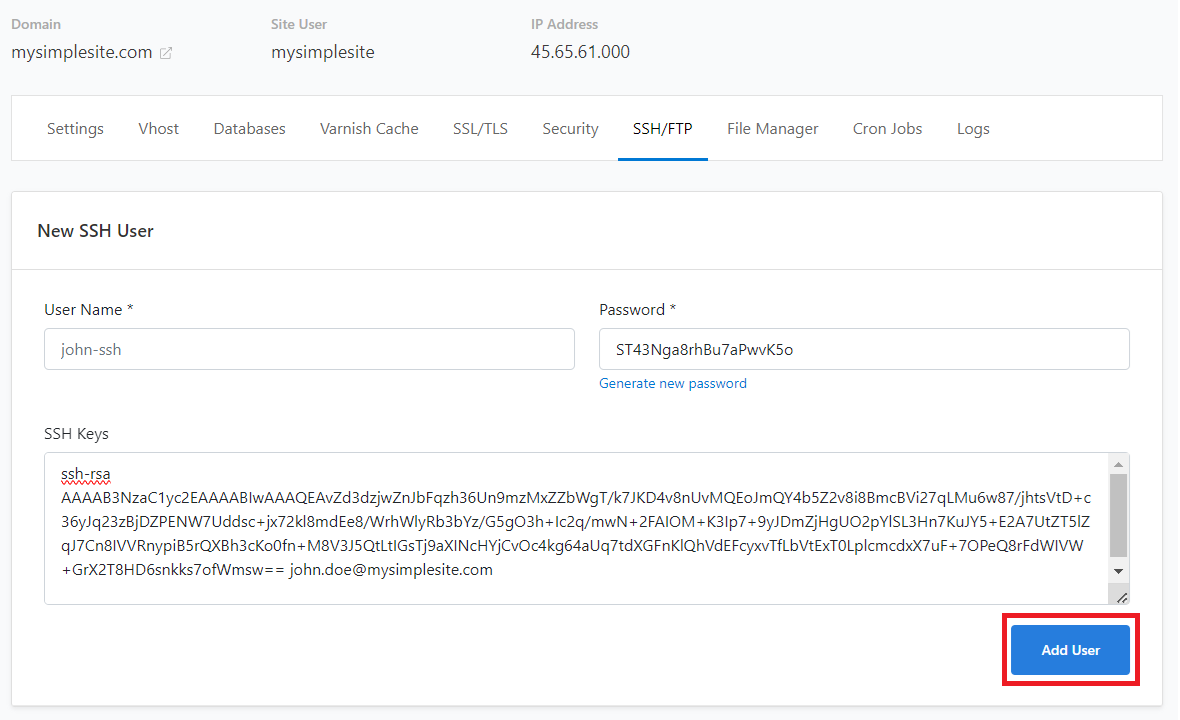
9. Once you’ve saved your changes, you’ll see the list of SSH users.
To remove an existing SSH / SFTP user
1. Navigate to the ‘SSH/FTP‘ tab as described above
2. Find the user you want from the list and click ‘Delete‘, listed in the “Actions” column to the right.