This topic covers processes relating to a cPanel service.
You will need to be logged into the cPanel account to follow the steps.
If you’re not sure how to access your cPanel service — please, follow this guide before continuing: How do I Login to cPanel?
AN IMPORTANT NOTE BEFORE YOU START
To host multiple websites under a single cPanel account, learning how to configure an add-on domain is essential. Add-on domains allow you to manage separate websites with their own content and domain names, all from the same hosting service.
What to consider before hosting multiple sites
When configuring multiple domains or websites on a single hosting service, they all share the same resources, such as disk space, memory, and CPU. While this is usually fine for smaller websites or sites with low traffic, there are some important considerations:
- Larger, complex, or high-traffic sites
Sites that are large, complex, or receive a lot of visitors, for example, may consume more resources than your hosting plan can properly allocate to each site. As a result, this can lead to degraded performance for one or all of the sites.
- Should I use an addon domain or separate hosting?
For high-traffic sites, a separate hosting service for each site may be a better option to avoid performance issues and provide better security and reliability.
If you’re considering hosting multiple sites on your hosting service, it’s important to choose the right plan for the job. We have a range of plans suitable for everything from simple hobby sites to large e-commerce storefronts that can handle multiple websites.
- Addon domain limits
Our WordPress and WooCommerce hosting plans come with a preset limit on the number of addon domains/websites. This can be 1, 2, or 4, based on the plan’s intended use.
In short, if you expect your sites to grow in size or traffic, consider choosing or upgrading to a higher-tier plan to ensure optimal performance.
What is an addon domain?
An “addon domain” is an additional domain that can be configured on an existing web hosting account. It allows you to run multiple websites/email accounts from a single cPanel account, each with its own content and domain name. Please see the important considerations above before choosing to configure an addon domain.
To create an addon domain
1. First, login to cPanel
2. Navigate to the ‘Domains’ tool
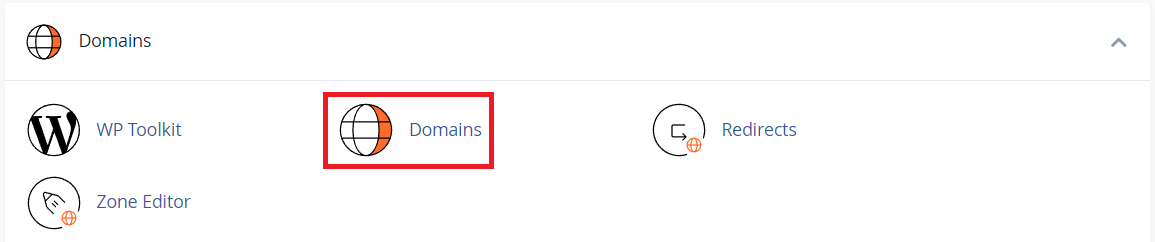
3. Next, click the ‘Create A New Domain‘ button
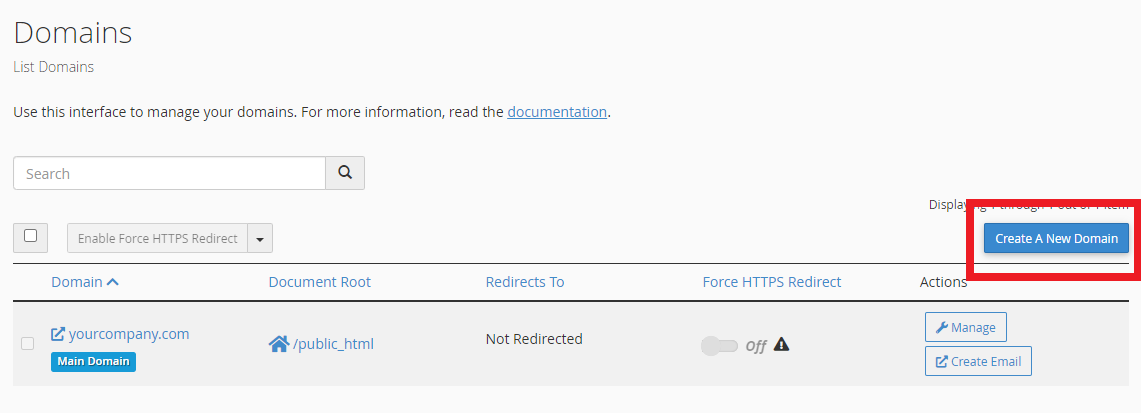
4. Enter the addon domain in the ‘Domain‘ field
5. Be sure to leave the ‘Share document root‘ option unchecked to create a separate directory/folder for the new domain.
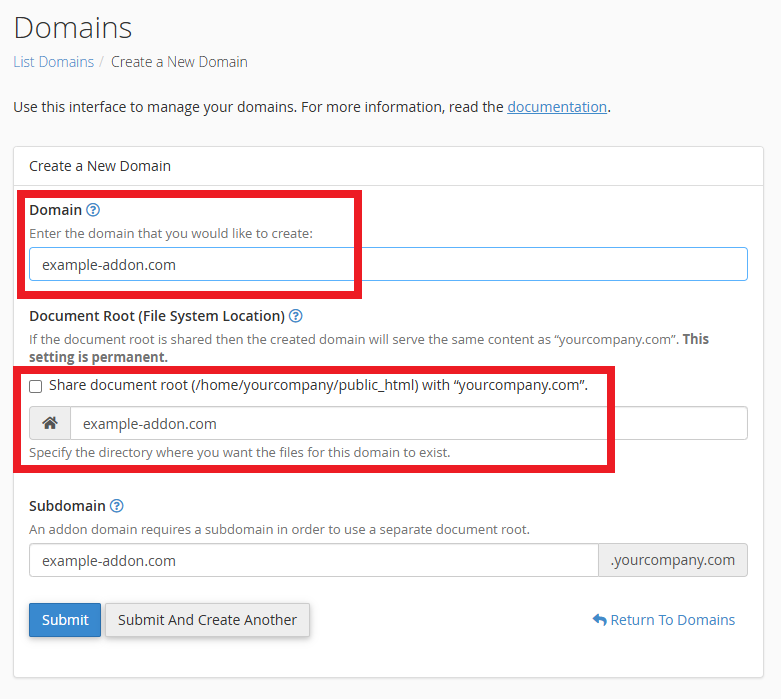
6. Next, click ‘Submit‘ when you’re done
7. Lastly, you’ll be taken to the ‘Domains’ page, where you’ll see the list of domains, including your new subdomain
- DNS records for addon domains created in cPanel will automatically have DNS configured to the default settings
- To customise the addon domain’s DNS records, you can do this using the Zone Editor tool in cPanel.
- For additional steps for editing DNS records, please see our guide: Adding or modifying DNS records with cPanel’s “Zone Editor”
A note for domains using external DNS services
PLEASE NOTE: For domains with DNS managed externally, with Cloudflare for example, you will need to manually create records for your new domain via the external service.